If you have many data in Excel sheet cells, and want to maximize the work area to easily view your data then this utility can maximize the area by hiding the formula and status bar and minimizing the Excel ribbon. Dose for Excel‘s Work Area utility can do this easily with one click.
Click DOSE » Work Area
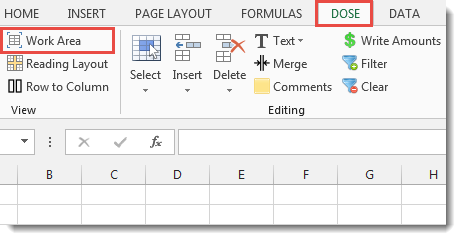
Usage:
- Click on Work Area at Dose ribbon.
- A maximized work area resulted with a small window with the following options:
a. Show or hide Excel formula bar.
b. Show or hide Excel status bar.
c. Return to original work area size. - See the result as shown in the below screenshot.
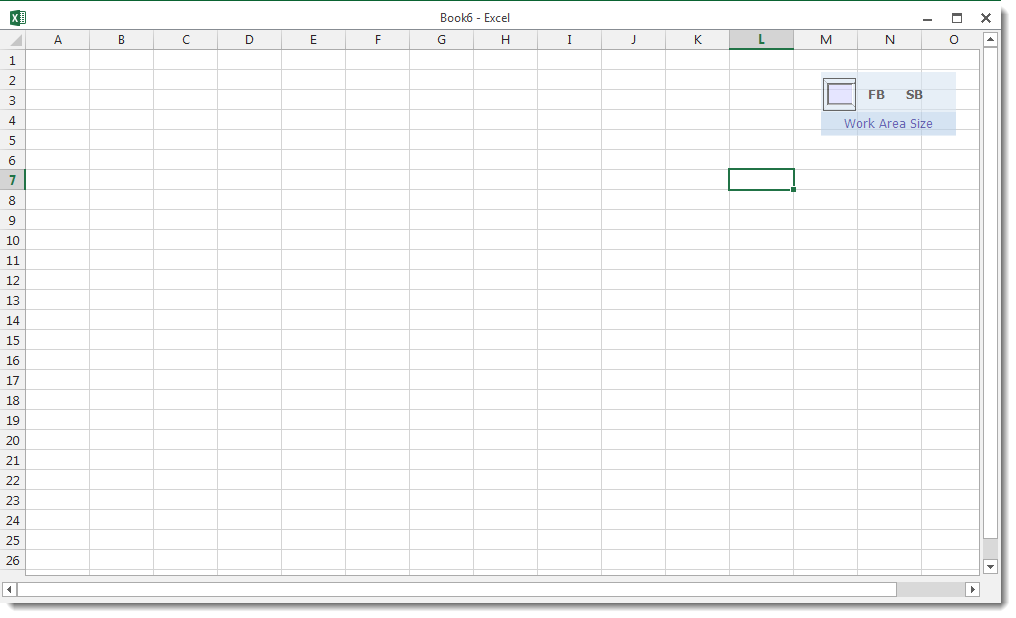
Demo
More Features:
Excel Extract Text
Extract Text Before Or After Or Between Certain Characters In Excel Cells You can add…
Excel Color Duplicates
Color Duplicated Cells Values In Groups In Excel Color the duplicated cells values, each group…
Excel Backup Settings
Auto Backup Excel Workbooks Save time by auto backup your Excel files automatically once the…
Excel Split
In Excel, split the first and last word, or divide them by a delimiter or…
Excel Delete Columns
Highlight Or Delete Any Type Of Columns Highlight or delete identical, empty, or hidden cell…
Excel Remove All Macros
Remove All Macros From Excel Workbooks Delete Macros, User Forms, VBA modules, etc. from Excel…
