Insert Empty Rows Or Columns At Certain Interval In Excel
If you ever want to insert empty rows or columns, for example inserting 2 empty rows each 2 rows will take much time doing it manually. Dose for Excel‘s Insert Blank Rows and Columns utility can quickly do the task with one click.
Click DOSE » Insert » Insert Blank Rows and Columns



Insert blank rows at certain interval
- Select a range of rows.
- And then apply this function by clicking on DOSE » Insert » Insert Blank Rows and Columns.
- For example, if you want to insert 1 row every 2 rows in a range then check Blank rows radio button and enter 2 in Interval of box and 1 in Rows box.
- Then click on Insert. See screenshots.



Insert blank columns at certain interval
- Select a range of columns.
- And then apply this function by clicking on DOSE » Insert » Insert Blank Rows and Columns.
- For example, if you want to insert 1 column every 1 column in a range then check Blank columns radio button and enter 2 in Interval of box and 1 in Columns box.
- Then click on Insert. See screenshots.
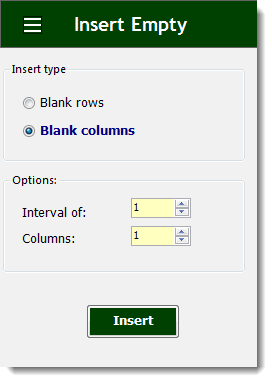


More Features:
Excel Batch Insert Option Buttons
Batch Insert Option Buttons In Excel Insert a batch of option buttons into selected cells…
Excel Delete Columns
Highlight Or Delete Any Type Of Columns Highlight or delete identical, empty, or hidden cell…
How To Sum And Count Cells By Color In Excel
Sum and count and average cells by color in Excel To make the data stand…
Excel Batch Delete Check Boxes
Excel Batch Delete Check Boxes In Excel Batch deleting check boxes in selected cells without…
How to Select Interval Rows or Columns in Excel
Select Interval Rows Or Columns In Excel Easily select interval rows or columns, for example,…
Excel Insert Title Rows
Insert Title Rows In Your Excel Range Sometime you may need to add a title…