Easily select interval rows or columns, for example, select each 2 rows every an interval of 3 rows, this will select 2 rows and then skip 3 rows then select 2 rows again and so on until the end of the selected range. Dose for Excel‘s Select Interval Rows / Columns utility can quickly do the task.
Click DOSE » Select » Select Interval Rows / Columns
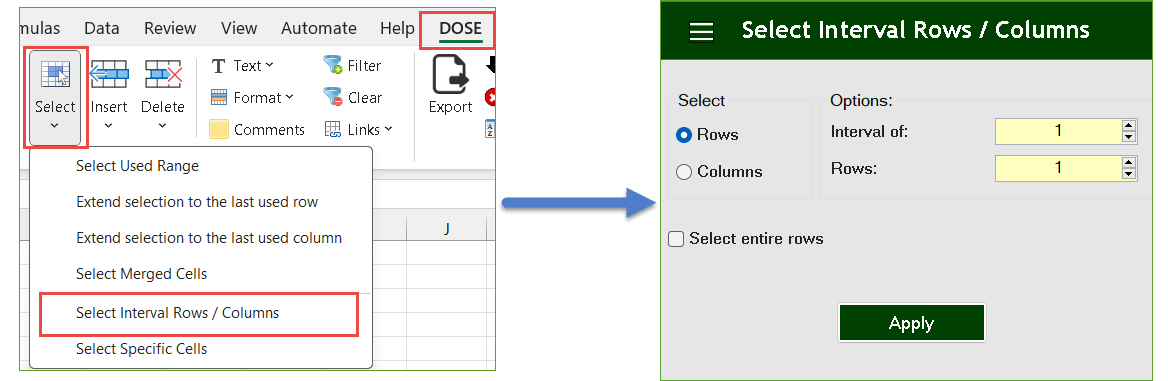
Demo: Select Interval Rows or Columns in Excel
Select Every Other Rows
- Select a range of cells.
- And then apply this function by clicking on DOSE » Select » Select Interval Rows / Columns. For example, if you want to select 2 rows every 3 rows in a range then enter 3 in the Interval of box and 2 in rows box.
- Then click on Apply. See screenshots.
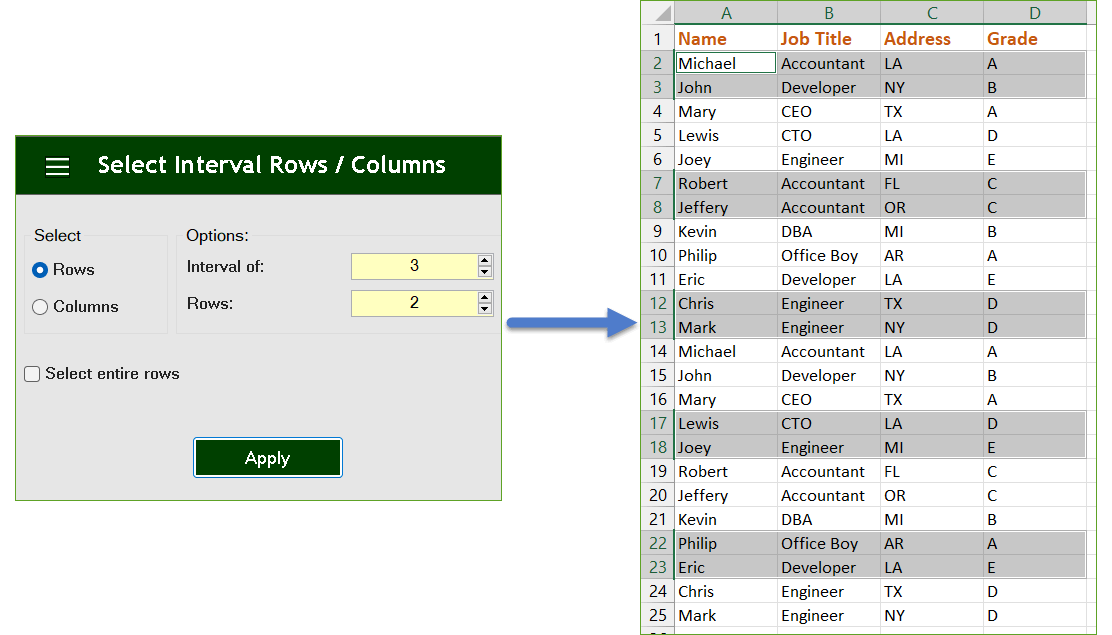
Select Every Other Columns
- Select a range of cells.
- And then apply this function by clicking on DOSE » Select » Select Interval Rows / Columns. For example, if you want to select 1 column every 1 column in a range then enter 1 in the Interval of box and 1 in columns box.
- Then click on Apply. See screenshots.
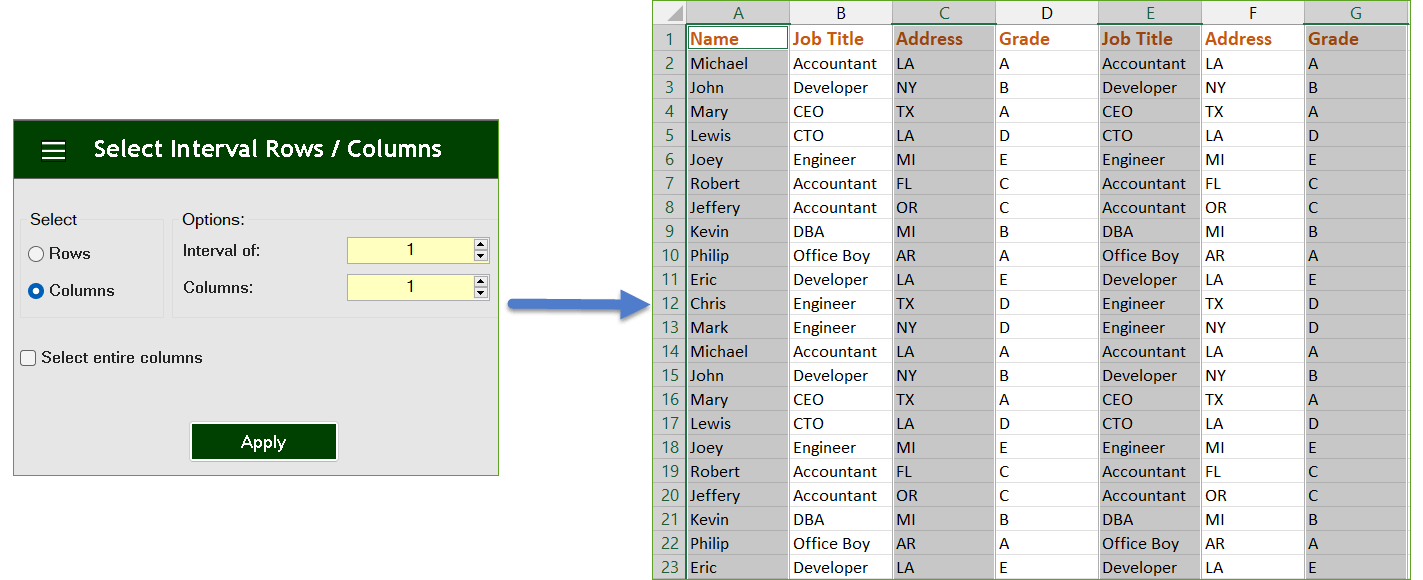
More Features:
Excel Select Merged Cells
Quickly Select Merged Cells It seems a little difficult to select only merged cells in…
Excel Insert Empty
Insert Empty Rows Or Columns At Certain Interval In Excel If you ever want to…
Excel Extend Selection To The Last Used Column
Easily Extend Selection To The Last Used Column Normally if you want to select a…
Excel Export Sheets
Export Sheets Separately In Different Formats In Excel Exporting from sheets from Excel using Excel…
Excel Import Files Names
Import Files Names From Your Folder Into Excel Import your directory or folder files names…
Excel Batch Insert Option Buttons
Batch Insert Option Buttons In Excel Insert a batch of option buttons into selected cells…
