Easily Extend Selection To The Last Used Column
Normally if you want to select a used data in a row using keyboard shortcuts, it will stop the selection on empty cells and then you will have to reuse the same shortcut to continue selection and so on until you reach the last used column. Dose for Excel‘s Extend selection to the last used column utility can quickly select your row cells including blank cells to the last used column.
Click DOSE » Select » Extend selection to the last used column
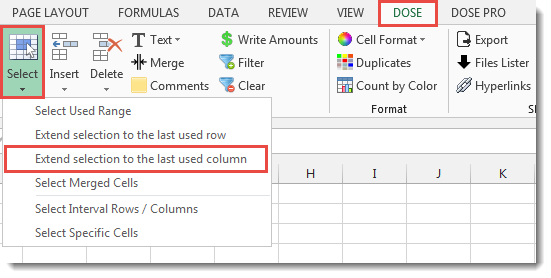
Usage:
- Select a cell where you want the selection starts from.
- And then apply this function by clicking on DOSE » Select » Extend selection to the last used Column, and it will select cells to the last used column, see screenshots:
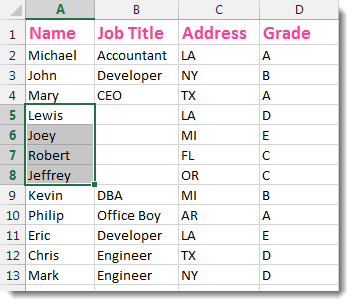

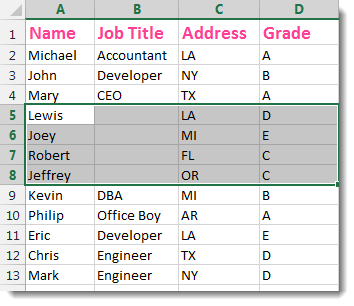
More Features:
Excel Remove Or Replace Comments
Advanced Comments Assistant For Excel If you ever want to remove comments or replace them…
How to Remove Leading Or Trailing Or Extra Spaces In Excel
Remove Leading Or Trailing Or Extra Spaces From Excel Cells You can remove leading spaces,…
Excel Count Chars
Count Chars In Excel Count chars in a cell or in a selected range of…
Excel Random Generator
Generate Random Data (Numbers, Date, String, etc…) Sometimes you want to generate some random data…
How to Select Interval Rows or Columns in Excel
Select Interval Rows Or Columns In Excel Easily select interval rows or columns, for example,…
Excel Insert Title Rows
Insert Title Rows In Your Excel Range Sometime you may need to add a title…