Select Used Range With One Click
Most annoying thing is when you want to select a range of cells in your Excel sheet, and it stops at an empty column or row. Dose for Excel‘s Select Used Range utility can quickly select your range to the last used row and column despite of empty columns and rows.
Click DOSE » Select » Select Used Range
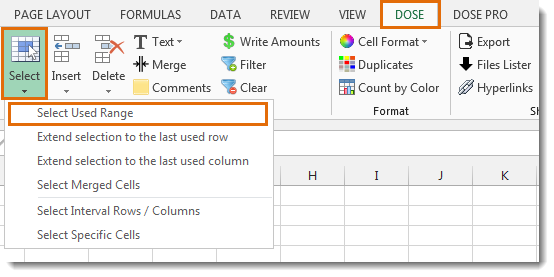
Usage:
- Select a cell where you want the selection starts from.
- And then apply this function by clicking on DOSE » Select » Select Used Range, and it will select all used range to the last used row and column, see screenshots:
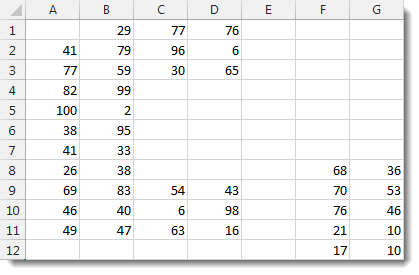

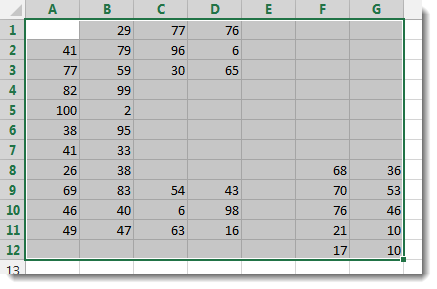
More Features:
Excel Compare Sheets
Compare Sheets In Excel Comparing Excel sheets will take long time if doing it manually,…
Excel Delete Blank Sheets
Delete All Empty Worksheets Excel Delete all blank or empty sheets in Excel one time…
Excel Color Duplicates
Color Duplicated Cells Values In Groups In Excel Color the duplicated cells values, each group…
Excel Insert Before After
Insert Text Before Or After In Excel Cells You can add text before first letter…
How to insert a date picker in Excel
Add Date Pickers to Your Excel Sheets in No Time Effortlessly streamline data entry and…
Excel Remove All Macros
Remove All Macros From Excel Workbooks Delete Macros, User Forms, VBA modules, etc. from Excel…