Remove All Macros From Excel Workbooks
Delete Macros, User Forms, VBA modules, etc. from Excel workbooks without doing it manually. Dose for Excel‘s Remove All Macros utility can easily delete all kind of macros and VBA modules from Excel workbooks.
Click DOSE » Delete » Remove All Macros
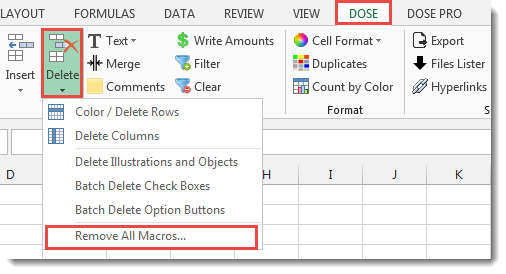
Usage:
- Open and activate the Excel workbook you want to remove macros from.
- And then apply this function by clicking on DOSE » Delete » Remove All Macros, see screenshots:
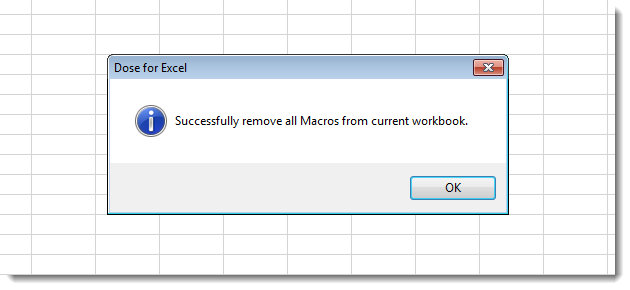
More Features:
Excel Extract Text
Extract Text Before Or After Or Between Certain Characters In Excel Cells You can add…
How To Convert Numbers To Words In Excel
Convert numbers to words in Excel Converting numerical values into words in Excel holds significant…
How To Insert Checkbox In Excel
Batch Insert Check Boxes In Excel Insert a batch of checkboxes into selected cells without…
Excel Filter By Selected Value
Excel Fast Filter To not wasting time by navigating to Data tab and click on…
Excel Delete Illustrations And Objects
Delete Illustrations and Objects In Excel Sheets If you ever had many sheets including a…
Excel Batch Delete Check Boxes
Excel Batch Delete Check Boxes In Excel Batch deleting check boxes in selected cells without…