Insert a batch of checkboxes into selected cells without using VBA code or Developer tab. Dose for Excel‘s Batch Insert Checkboxes utility can easily insert check boxes in cells.
- Insert checkboxes in empty cells
- Insert checkboxes in filled cells
- Delete checkboxes from selected cells
Click DOSE » Insert » Batch Insert Checkboxes
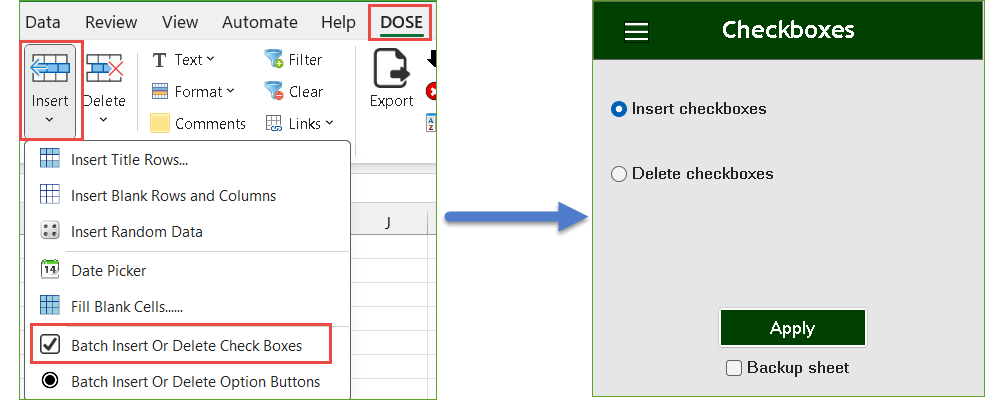
Insert checkboxes in empty cells:
- Select a range of example (empty cells).
- And then apply this function by clicking on DOSE » Insert » Batch Insert or Delete Checkboxes, then select “Insert checkboxes” option and click on “Apply” button see screenshots:
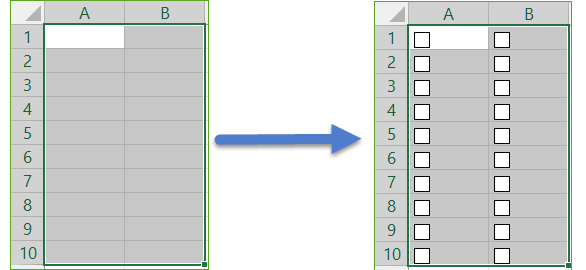
Insert checkboxes in filled cells:
- Select a range of example (filled cells).
- And then apply this function by clicking on DOSE » Insert » Batch Insert or Delete Checkboxes, then select “Insert checkboxes” option and click on “Apply” button see screenshots:
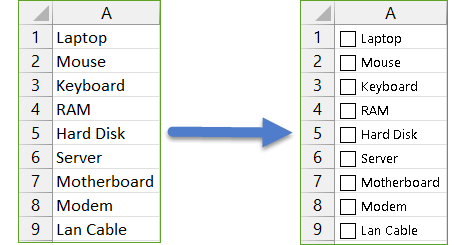
Delete checkboxes from selected cells:
- Select a range you want to delete checkboxes from.
- And then apply this function by clicking on DOSE » Insert » Batch Insert or Delete Checkboxes, then select “Delete checkboxes” option and click on “Apply” button see screenshots:
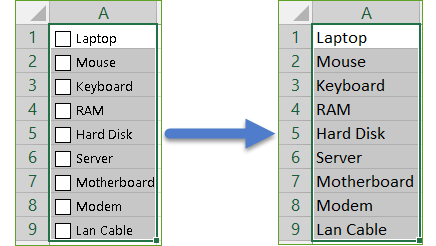
Demo
More Features:
Excel Filter By Selected Value
Excel Fast Filter To not wasting time by navigating to Data tab and click on…
Excel Split
In Excel, split the first and last word, or divide them by a delimiter or…
Reverse Text in Excel: Flip Words & Characters Without Formulas
Excel, a powerhouse for data manipulation, often presents unique challenges when dealing with text. One…
Excel Batch Delete Check Boxes
Excel Batch Delete Check Boxes In Excel Batch deleting check boxes in selected cells without…
Excel Select Merged Cells
Quickly Select Merged Cells It seems a little difficult to select only merged cells in…
Excel Delete Columns
Highlight Or Delete Any Type Of Columns Highlight or delete identical, empty, or hidden cell…
