In Excel, split the first and last word, or divide them by a delimiter or by the amount of characters
Split first and last names, or values separated by a delimiter you provide, such as (- or, or /, etc.,,), or even split by character count. On large worksheets, Dose for Excel‘s Split function may simply split cell values with one click.
- Click DOSE » Text » Split



- Split first and last words
- Check the “First and last words” option when splitting a range of cells.
- Then select “Split” from the drop-down menu. The result will be as seen in the screenshot below.


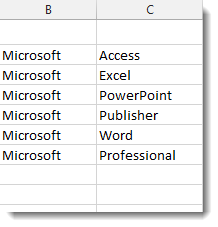
- Split column by delimiter
- Check the “Split column by delimiter” option after selecting a range of cells to split.
- Choose a delimiter from the drop-down menu (comma, colon, semicolon, etc.) or choose “Custom” and type in the delimiter in the text box, for example (- or, or /, etc.)
- Choose where you want to split (“Left-most-delimiter”, “Right-most-delimiter”, “Each occurrence of the delimiter”)
- Then select “Split” from the drop-down menu. The result will be as seen in the screenshot below.
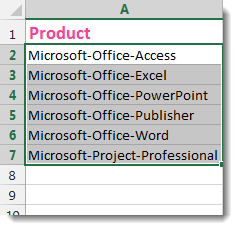

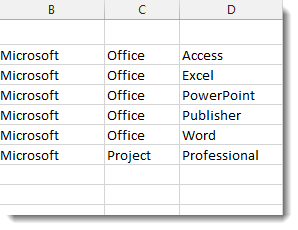
- Split column by number of characters
- Check the “Split column by number of characters” option after selecting the range of cells to split.
- Set the number of characters you’d want to separate.
- Choose where you want to split (“Once, As far left as possible or Once”, “As far right as possible or Repeatedly”).
- We choose “Once, as far left as feasible” and “9” letters in the sample below.
- Then select “Split” from the drop-down menu. The result will be as seen in the screenshot below.



- Demo
More Features:
Excel Remove All Macros
Remove All Macros From Excel Workbooks Delete Macros, User Forms, VBA modules, etc. from Excel…
Excel Delete Rows
Excel Highlight Or Delete Any Type Of Rows Highlight or delete items that are identical,…
Excel Navigation
Navigation to Excel Sheets If you have many opened workbooks and want to navigate to…
Excel Random Generator
Generate Random Data (Numbers, Date, String, etc…) Sometimes you want to generate some random data…
Excel Color Duplicates
Color Duplicated Cells Values In Groups In Excel Color the duplicated cells values, each group…
How to insert a date picker in Excel
Add Date Pickers to Your Excel Sheets in No Time Effortlessly streamline data entry and…
