You can add extract contents that match some rules set by you, for example you can extract contents before or after ‘@’ or even extract contents between parentheses or whatever you want. Dose for Excel‘s Extract Text utility can save you time and effort extracting text in from selection in a huge Excel worksheets.
- Extract text before a certain character
- Extract text after a certain character
- Extract text between a certain characters
Click DOSE » Text » Extract Text


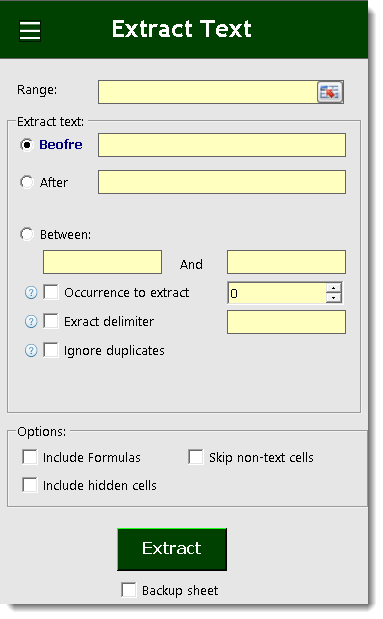
Extract text before a certain character
- Select range of cells, and check Before option and fill Text box with the character you want to extract contents before.
- Then click Extract. In below example we filled Text box with “@” You will see the result as shown in the below screenshot.
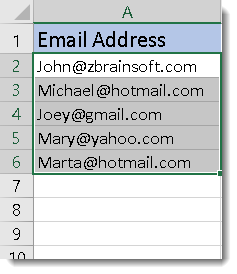

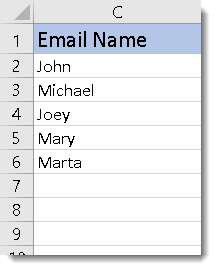
Extract text after a certain character
- Select range of cells, and check After option and fill Text box with the character you want to extract contents after.
- Then click Extract. In below example we filled Text box with “@” You will see the result as shown in the below screenshot.
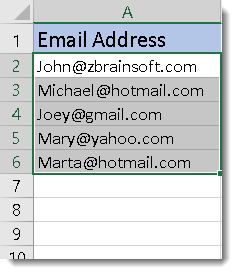

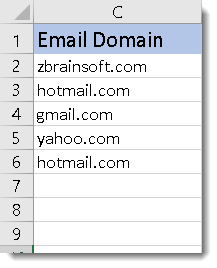
Extract text between a certain characters
- Select range of cells, and check Between option and fill both Text boxes with the characters you want to extract contents in between.
- Ability to choose ignore duplicates from extracted text, or extracting for example the 2nd occurrence, and also you can specify the delimiter between the extracted contents.
- Then click Extract. In below example we filled Text boxes with “(” and “)” You will see the result as shown in the below screenshot
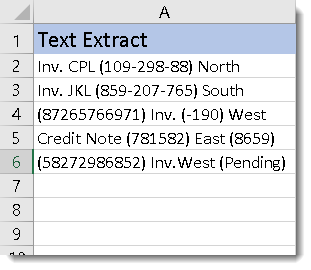

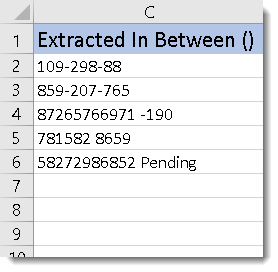
Demo
More Features:
Excel Import Files Names
Import Files Names From Your Folder Into Excel Import your directory or folder files names…
Excel Insert Before After
Insert Text Before Or After In Excel Cells You can add text before first letter…
Excel Filter By Selected Value
Excel Fast Filter To not wasting time by navigating to Data tab and click on…
Excel Select Used Range
Select Used Range With One Click Most annoying thing is when you want to select…
Excel Extend Selection To Last Used Row
Easily Extend Selection To The Last Used Row Normally if you want to select a…
How To Convert Numbers To Words In Excel
Convert numbers to words in Excel Converting numerical values into words in Excel holds significant…
