Easily Extend Selection To The Last Used Row
Normally if you want to select a used data in a column using keyboard shortcuts, it will stop the selection on empty cells and then you will have to reuse the same shortcut to continue selection and so on until you reach the last used row. Dose for Excel‘s Extend selection to the last used row utility can quickly select your column cells including blank cells to the last used row.
Click DOSE » Select » Extend selection to the last used row

Usage:
- Select a cell where you want the selection starts from.
- And then apply this function by clicking on DOSE » Select » Extend selection to the last used row, and it will select cells to the last used row, see screenshots:
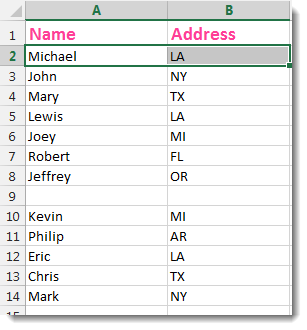


More Features:
Excel Fill Blank Cells
Fill Blank Cells In Excel Range Fill blank cells in a range of cells could…
Excel Compare Sheets – Advanced Excel Sheet Comparison Tool
Why Compare Excel Sheets? When working with finance reports, inventory audits, or versioned data sets,…
Excel Merge
How to Merge Cells in Excel Merging cells is a common practice when working with…
Excel Batch Delete Check Boxes
Excel Batch Delete Check Boxes In Excel Batch deleting check boxes in selected cells without…
Excel Count Chars
Count Chars In Excel Count chars in a cell or in a selected range of…
Excel Select Used Range
Select Used Range With One Click Most annoying thing is when you want to select…