Delete Illustrations and Objects In Excel Sheets
If you ever had many sheets including a lot of objects such like pictures, charts, lines, etc. and want to delete specific object type then it will take long time and effort doing it manually. Dose for Excel‘s Delete Illustrations and Objects utility can easily delete these objects for you from any specific sheet you want.
Click DOSE » Delete » Delete Illustrations and Objects
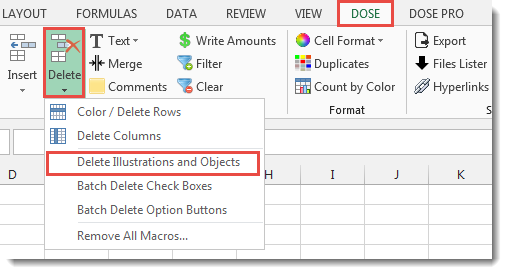

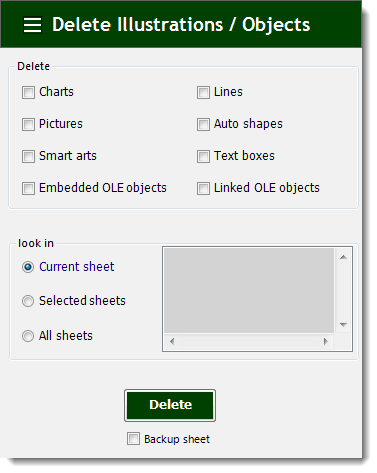
Usage:
- Click on DOSE » Delete » Delete Illustrations and Objects
- In below example, if you want to delete pictures then just check Pictures check box and check Current sheet option button.
- Then click on Delete. See screenshots.
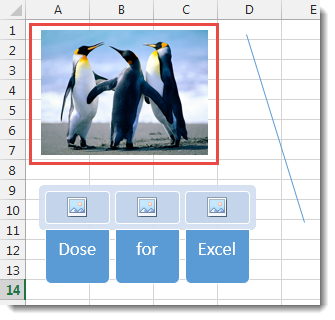

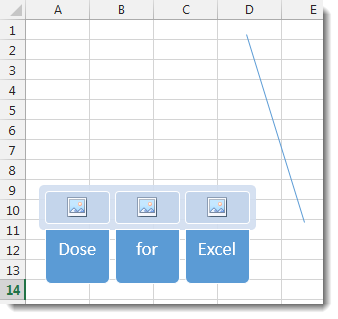
More Features:
Excel Insert Before After
Insert Text Before Or After In Excel Cells You can add text before first letter…
Dose For Excel Settings
Edit Settings of Dose for Excel Using Dose for Excel settings, you can configure what…
How To Sum And Count Cells By Color In Excel
Sum and count and average cells by color in Excel To make the data stand…
Excel Hyperlinks Sheet Names
Convert All Your Worksheets into Hyperlinks in One Worksheet Extract all sheets names as hyperlinks…
Dose for Excel Languages
Dose for Excel Multi-Language Dose for Excel Add-In supports many languages, you can change the…
Excel Compare Sheets – Advanced Excel Sheet Comparison Tool
Why Compare Excel Sheets? When working with finance reports, inventory audits, or versioned data sets,…