If you have many data in Excel sheet cells, and want to maximize the work area to easily view your data then this utility can maximize the area by hiding the formula and status bar and minimizing the Excel ribbon. Dose for Excel‘s Work Area utility can do this easily with one click.
Click DOSE » Work Area
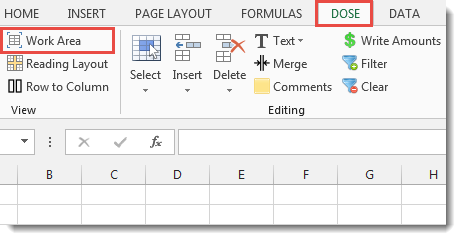
Usage:
- Click on Work Area at Dose ribbon.
- A maximized work area resulted with a small window with the following options:
a. Show or hide Excel formula bar.
b. Show or hide Excel status bar.
c. Return to original work area size. - See the result as shown in the below screenshot.
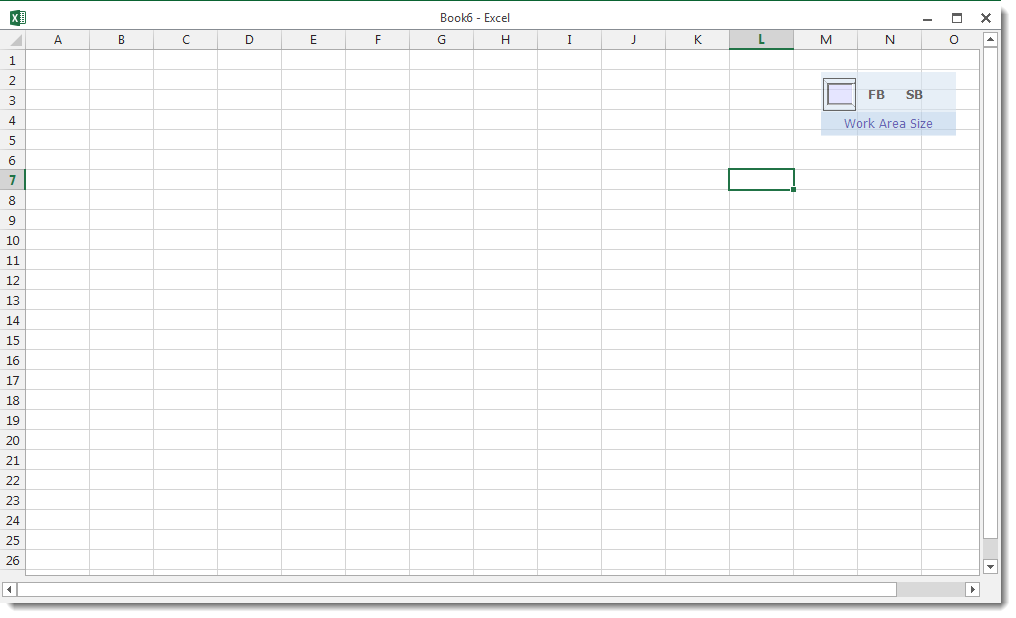
Demo
More Features:
How To Insert Checkbox In Excel
Batch Insert Check Boxes In Excel Insert a batch of checkboxes into selected cells without…
Excel Cells Color Assistant
Advanced Cells Formatting And Coloring In Excel Build your format and color templates by yourself,…
Excel Batch Delete Check Boxes
Excel Batch Delete Check Boxes In Excel Batch deleting check boxes in selected cells without…
Excel Split
In Excel, split the first and last word, or divide them by a delimiter or…
Excel Select Specific Cells
Select Specific Cells In Excel Sheet If you ever want to select some specific cells…
Excel Formula Helper
Use Built-In Advanced Formulas In Excel You can quickly use built-in formulas without writing them…
