You can quickly use built-in formulas without writing them to save time and efforts (+100 formula), and you don’t need to remember how to create the formula. Dose for Excel’s Formula Helper utility can easily create the formula you want with one click.
- Click DOSE » Formula Helper
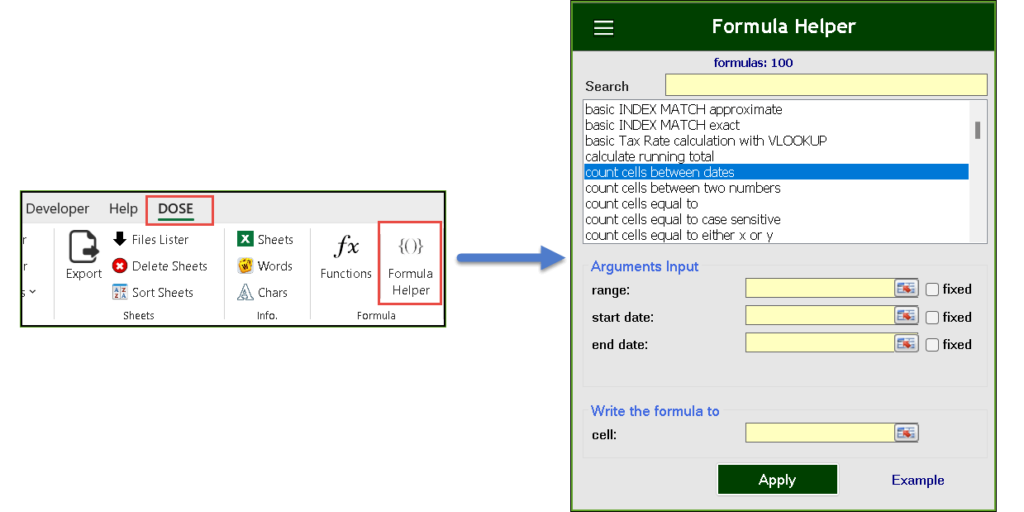
Unlock the Power of Excel Formula Helper
This is the ultimate solution for mastering Excel formulas – Dose for Excel’s Formula Helper.
Whether you’re a seasoned Excel user or just starting your spreadsheet journey, this tool is designed to make formula creation and manipulation a breeze.
This tool’s objective is to generate complex formulas with one or more functions to complete your task. For example using INDEX with MATCH, SUMPRODUCT WITH EXACT, etc..
- Example 1:
- Click DOSE » Formula Helper.
- Suppose you wish to count the number of “apples” or “pears” in the Excel range you have selected. To do this, choose “count cells equal to either x or y” from the list, fill in all the necessary fields, and then click “Apply.” The formula will then be generated for you automatically. See below screenshot:
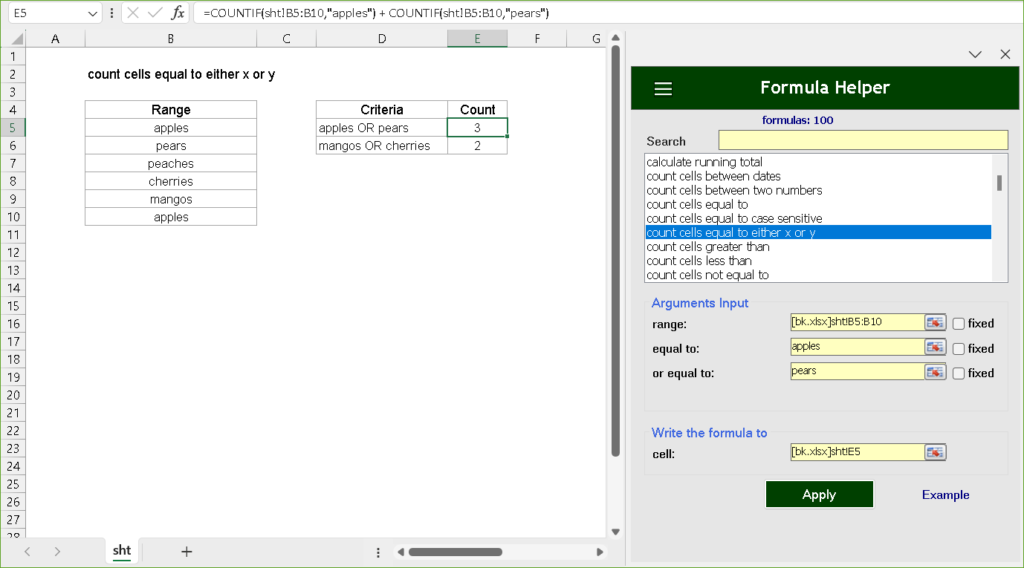
- Example 2:
- Click DOSE » Formula Helper.
- Suppose you wish to count the cells between two numbers “80” and “90” in the Excel range you have selected. To do this, choose “count cells between two numbers” from the list, fill in all the necessary fields, and then click “Apply.” The formula will then be generated for you automatically. See below screenshot:
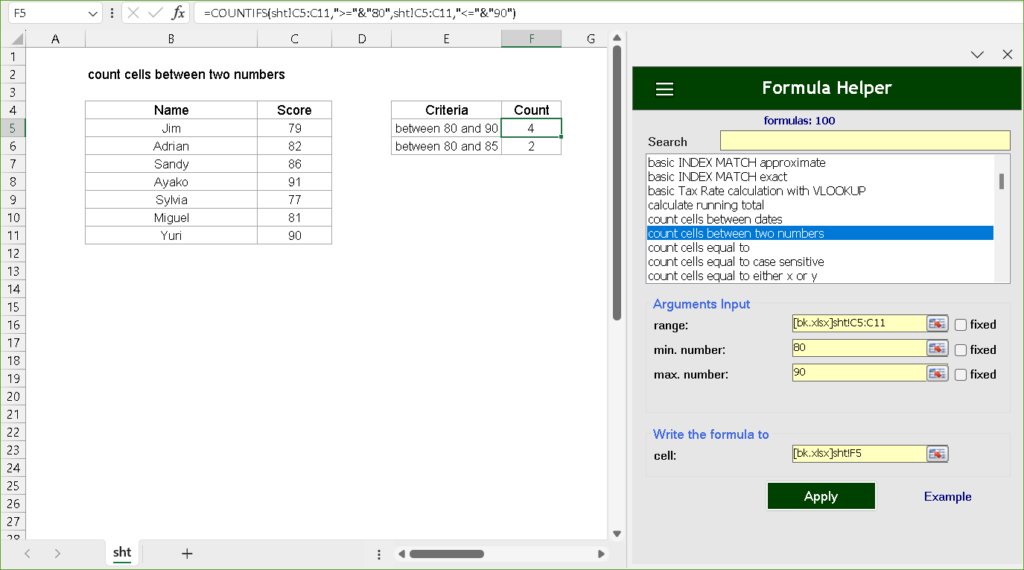
- Example 2:
- Click DOSE » Formula Helper.
- Suppose you wish to sum all amounts in cells based on weekdays in the Excel range you have selected. To do this, choose “sum by weekday” from the list, fill in all the necessary fields, and then click “Apply.” The formula will then be generated for you automatically. See below screenshot:
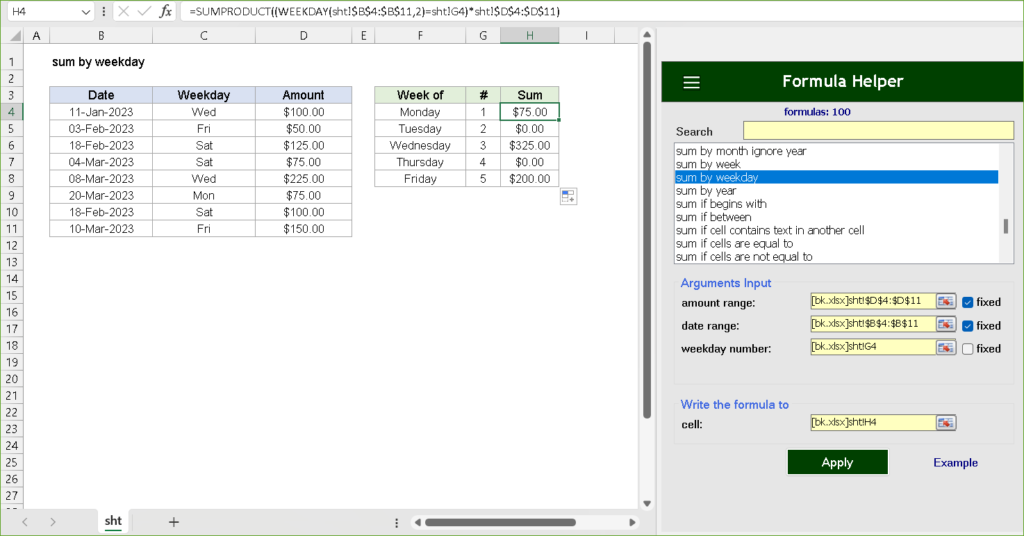
Extensive Formula Library
Gain access to a comprehensive library of 100 pre-built formulas that cover a wide range of functions.
Whether you need basic calculations or advanced statistical analysis, Excel Formula Helper has you covered.
Save time and reduce errors by utilizing tried-and-true formulas tailored to your specific needs.
Demo
Intuitive Formula Builder
Excel Formula Helper boasts an intuitive formula builder that caters to users of all levels.
Say goodbye to formula-related frustrations with a user-friendly interface that guides you through the formula creation process.
Build complex formulas effortlessly and enhance your spreadsheet skills.
More Features:
Excel Export Sheets
Export Sheets Separately In Different Formats In Excel Exporting from sheets from Excel using Excel…
Excel Clean Data
Clean Data In Excel Clean data in huge Excel sheets could take long time doing…
Excel Work Area View
Excel Work Area If you have many data in Excel sheet cells, and want to…
How To Color Alternate Row In Excel
Color alternate row or column in Excel With this utility you can quickly apply shading…
Excel Delete Illustrations And Objects
Delete Illustrations and Objects In Excel Sheets If you ever had many sheets including a…
Excel Count Words
Count Words of Selected Cells In Excel Count words in a cell or in a…
