If you ever want to remove a certain number of characters from the beginning or from the end of text in Excel or even remove certain characters by specifying the position to start remove characters from with specifying number of characters to be removed, then you will need to use this powerful utility that accomplish this task with one click otherwise you will need to write VBA code. Dose for Excel‘s Remove by Position utility can remove any type of characters you want from text in Excel cells with one click on huge Excel sheets.
- Remove certain number of characters from the beginning of text
- Remove certain number of characters from the end of text
- Remove certain number of characters from a specified position
Click DOSE » Text » Remove by Position
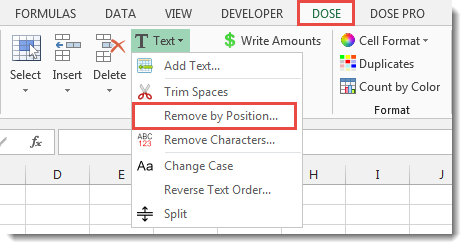

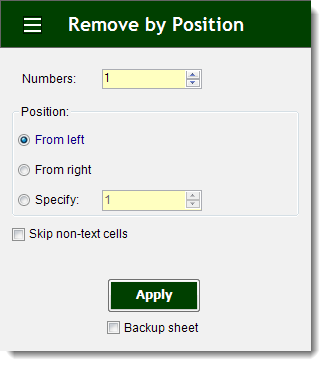
Remove certain number of characters from the beginning of text
- Example: remove first six characters from text, turn “Excel 2016-2007” into “2016-2007”.
- Select range of cells that you want to remove the characters from.
- Specify number of characters to be removed in Numbers box, then check From left option.
- Then click Apply. In below example, we will remove the first three characters from the beginning of text, “MS-” will be removed. You will see the result as shown in the below screenshot.
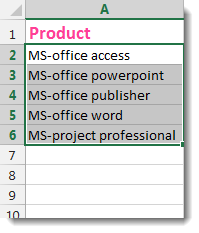

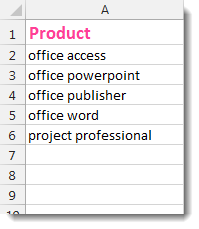
Remove certain number of characters from the end of text
- Example: remove last five characters from text, turn “Excel 2016-2007” into “Excel 2016”.
- Select range of cells that you want to remove the characters from.
- Specify number of characters to be removed in Numbers box, then check From right option.
- Then click Apply. In below example, we will remove the last five characters from the end of text. You will see the result as shown in the below screenshot.
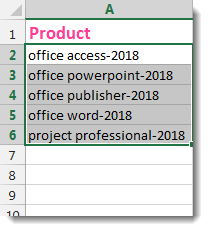

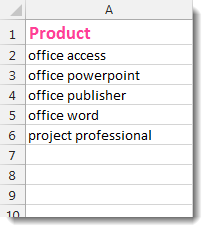
Remove certain number of characters from a specified position
- Example: remove four characters starting from position six from text, turn “Excel 2016-2007” into “Excel-2007”.
- Select range of cells that you want to remove the characters from.
- Specify number of characters to be removed in Numbers box, then check Specify option.
- Then click Apply. In below example, we will remove “-2018” starting from position 6 for five characters length from text. You will see the result as shown in the below screenshot.
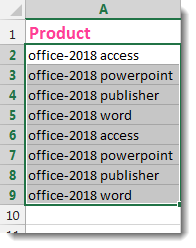

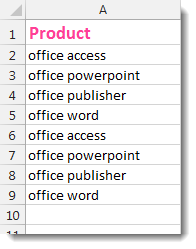
Demo
More Features:
How To Insert Checkbox In Excel
Batch Insert Check Boxes In Excel Insert a batch of checkboxes into selected cells without…
Excel Delete Columns
Highlight Or Delete Any Type Of Columns Highlight or delete identical, empty, or hidden cell…
Excel Extend Selection To The Last Used Column
Easily Extend Selection To The Last Used Column Normally if you want to select a…
Excel Cells Color Assistant
Advanced Cells Formatting And Coloring In Excel Build your format and color templates by yourself,…
How To Sum And Count Cells By Color In Excel
Sum and count and average cells by color in Excel To make the data stand…
Excel Convert Hyperlinks
Extract URL’s From Hyperlinks Or Convert Plain Text Cells Into Hyperlinks In Excel Easily convert…
