You can add text before first letter in Excel cell, or after last letter, or add text in certain position, or even add text before 1st uppercase or lowercase. Also you can add serial number to Excel cells such like (1,2,3,4,etc.). Dose for Excel‘s Add Text utility can save you time and effort adding text in certain positions in a huge Excel worksheets.
- Add text before first character
- Add text after last character
- Add text in a certain position
- Add text before uppercase or lowercase or number
- Add serial numbers to cells
Click DOSE » Text » Add Text



Add text before first character
- Select range of cells, and check Before first character option and fill Text box.
- Then click Apply. In below example we filled Text box with “Microsoft “ You will see the result as shown in the below screenshot.



Add text after last character
- Select range of cells, and check After last character option and fill Text box.
- Then click Apply. In below example we filled Text box with ” Excel” You will see the result as shown in the below screenshot.



Add text in a certain position
- Select range of cells, and check Specify option and fill Text box.
- Then click Apply. In below example we filled Text box with “Office “ and Specify box with “10” You will see the result as shown in the below screenshot.



Add text before uppercase or lowercase or number
- Select range of cells, and check “Only add to” option and fill Text box.
- Then click Apply. In below example we filled Text box with “office “ and select 1st letter is uppercase option in “Only add to” drop down. This will add the text before first occurrence of uppercase letter exist in cells. You will see the result as shown in the below screenshot.


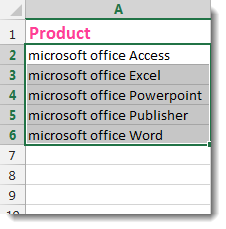
Add serial numbers to cells
- Select range of cells, and check “SN” option and fill the box.
- Then click Apply. In below example we filled the SN box with “- “. This will add serial numbers to cells concatenated with symbol “-“. You will see the result as shown in the below screenshot.



Demo
More Features:
Excel Split
In Excel, split the first and last word, or divide them by a delimiter or…
Excel Hyperlinks Sheet Names
Convert All Your Worksheets into Hyperlinks in One Worksheet Extract all sheets names as hyperlinks…
Excel Extend Selection To The Last Used Column
Easily Extend Selection To The Last Used Column Normally if you want to select a…
Excel Import Files Names
Import Files Names From Your Folder Into Excel Import your directory or folder files names…
Excel Work Area View
Excel Work Area If you have many data in Excel sheet cells, and want to…
Excel Export Sheets
Export Sheets Separately In Different Formats In Excel Exporting from sheets from Excel using Excel…
