Excel Fast Filter
To not wasting time by navigating to Data tab and click on filter then going to the column to filter it with typing the value to be filtered at, you simply can use this utility Filter to do it faster as explained in below. Dose for Excel‘s Filter utility can easily do this with one click.
Click DOSE » Filter
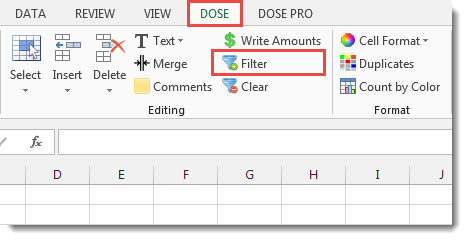
Usage:
- Select a cell that you want to filter the whole column according to it.
- And then click DOSE » Filter. The utility will filter the column based on the selected cell value. If you want to clear the filter then Click DOSE » Clear to clear the current filter. In below example, we filter the column “B” with value “Accountant”. See screenshots:
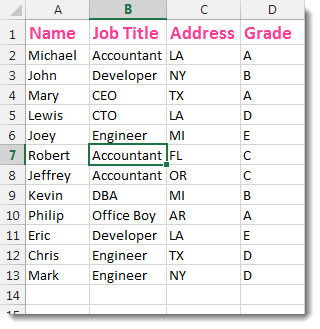

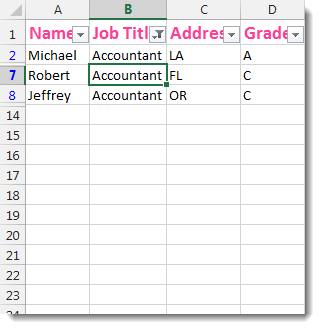
More Features:
Excel Extract Text
Extract Text Before Or After Or Between Certain Characters In Excel Cells You can add…
How To Color Alternate Row In Excel
Color alternate row or column in Excel With this utility you can quickly apply shading…
Excel Reading Layout View
Excel Reading Layout If you have a lot of data at your Excel sheet, then…
Excel Delete Illustrations And Objects
Delete Illustrations and Objects In Excel Sheets If you ever had many sheets including a…
How To Insert Checkbox In Excel
Batch Insert Check Boxes In Excel Insert a batch of checkboxes into selected cells without…
Excel Color Duplicates
Color Duplicated Cells Values In Groups In Excel Color the duplicated cells values, each group…