Easily Extend Selection To The Last Used Row
Normally if you want to select a used data in a column using keyboard shortcuts, it will stop the selection on empty cells and then you will have to reuse the same shortcut to continue selection and so on until you reach the last used row. Dose for Excel‘s Extend selection to the last used row utility can quickly select your column cells including blank cells to the last used row.
Click DOSE » Select » Extend selection to the last used row

Usage:
- Select a cell where you want the selection starts from.
- And then apply this function by clicking on DOSE » Select » Extend selection to the last used row, and it will select cells to the last used row, see screenshots:
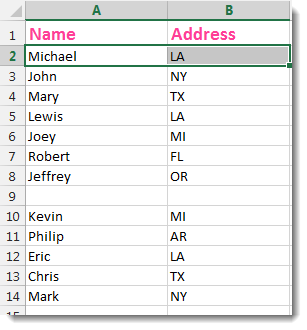


More Features:
Dose For Excel Settings
Edit Settings of Dose for Excel Using Dose for Excel settings, you can configure what…
Excel Clean Data
Clean Data In Excel Clean data in huge Excel sheets could take long time doing…
Excel Select Specific Cells
Select Specific Cells In Excel Sheet If you ever want to select some specific cells…
Excel Filter By Selected Value
Excel Fast Filter To not wasting time by navigating to Data tab and click on…
Excel Delete Rows
Excel Highlight Or Delete Any Type Of Rows Highlight or delete items that are identical,…
Excel Batch Insert Option Buttons
Batch Insert Option Buttons In Excel Insert a batch of option buttons into selected cells…