Remove All Macros From Excel Workbooks
Delete Macros, User Forms, VBA modules, etc. from Excel workbooks without doing it manually. Dose for Excel‘s Remove All Macros utility can easily delete all kind of macros and VBA modules from Excel workbooks.
Click DOSE » Delete » Remove All Macros
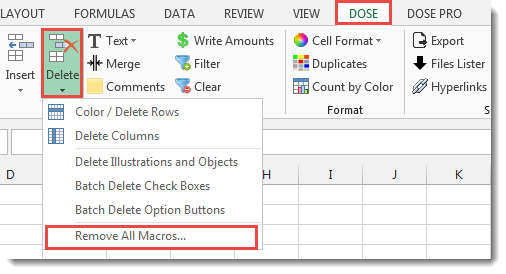
Usage:
- Open and activate the Excel workbook you want to remove macros from.
- And then apply this function by clicking on DOSE » Delete » Remove All Macros, see screenshots:
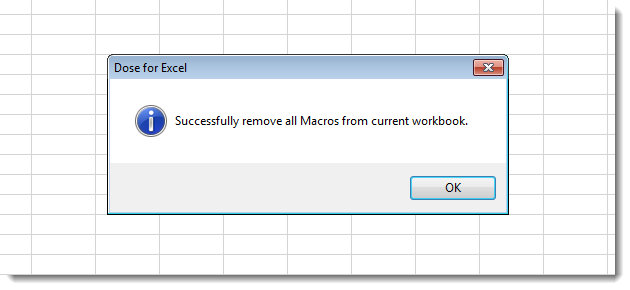
More Features:
Excel Export Sheets
Export Sheets Separately In Different Formats In Excel Exporting from sheets from Excel using Excel…
Excel Select Specific Cells
Select Specific Cells In Excel Sheet If you ever want to select some specific cells…
How to Remove Leading Or Trailing Or Extra Spaces In Excel
Remove Leading Or Trailing Or Extra Spaces From Excel Cells You can remove leading spaces,…
Excel Filter By Selected Value
Excel Fast Filter To not wasting time by navigating to Data tab and click on…
Excel Formula Helper
Use Built-In Advanced Formulas In Excel You can quickly use built-in formulas without writing them…
Excel Count Worksheets
Count Sheets In Excel Count sheets in Excel whether visible or hidden, a window will…