Easily select interval rows or columns, for example, select each 2 rows every an interval of 3 rows, this will select 2 rows and then skip 3 rows then select 2 rows again and so on until the end of the selected range. Dose for Excel‘s Select Interval Rows / Columns utility can quickly do the task.
Click DOSE » Select » Select Interval Rows / Columns
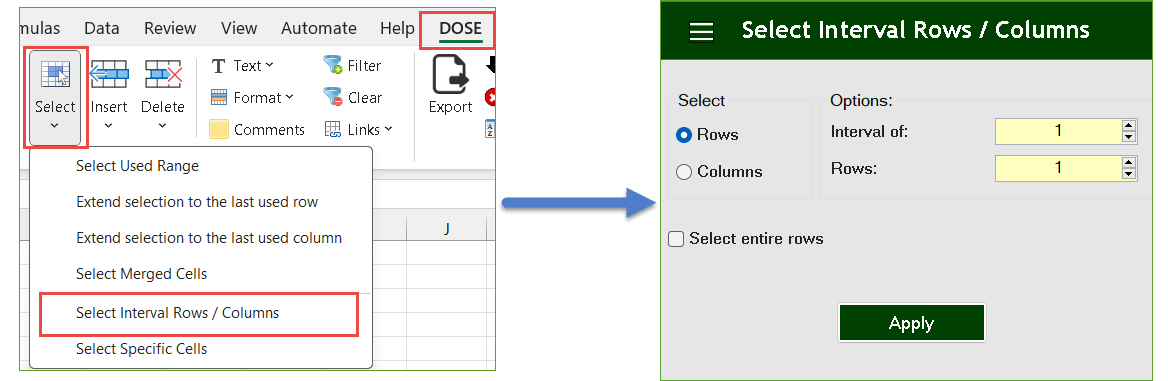
Demo: Select Interval Rows or Columns in Excel
Select Every Other Rows
- Select a range of cells.
- And then apply this function by clicking on DOSE » Select » Select Interval Rows / Columns. For example, if you want to select 2 rows every 3 rows in a range then enter 3 in the Interval of box and 2 in rows box.
- Then click on Apply. See screenshots.
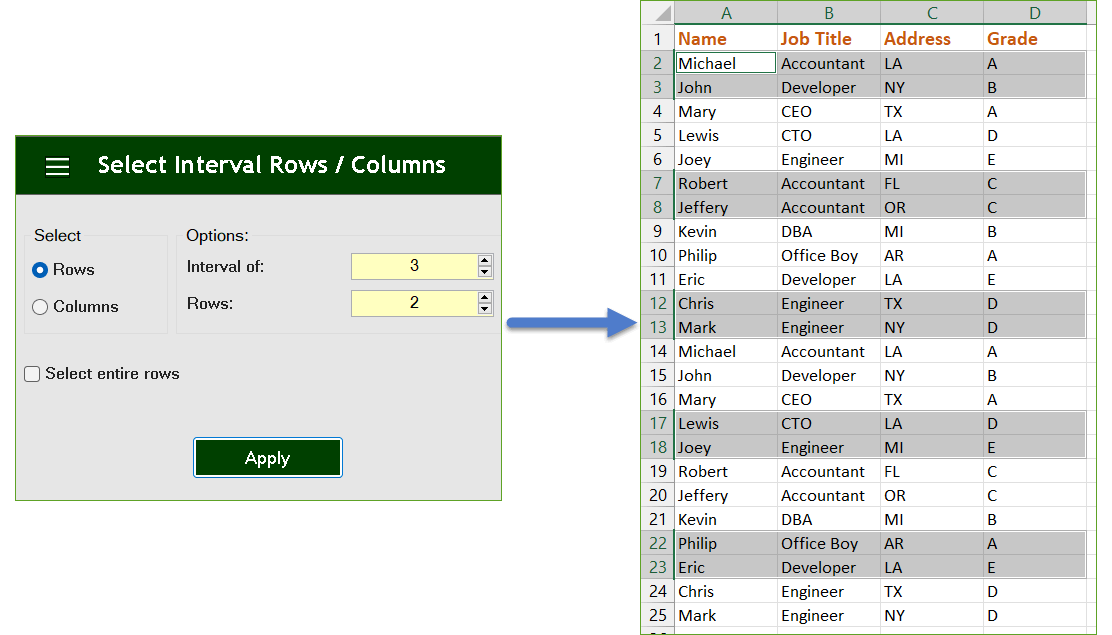
Select Every Other Columns
- Select a range of cells.
- And then apply this function by clicking on DOSE » Select » Select Interval Rows / Columns. For example, if you want to select 1 column every 1 column in a range then enter 1 in the Interval of box and 1 in columns box.
- Then click on Apply. See screenshots.
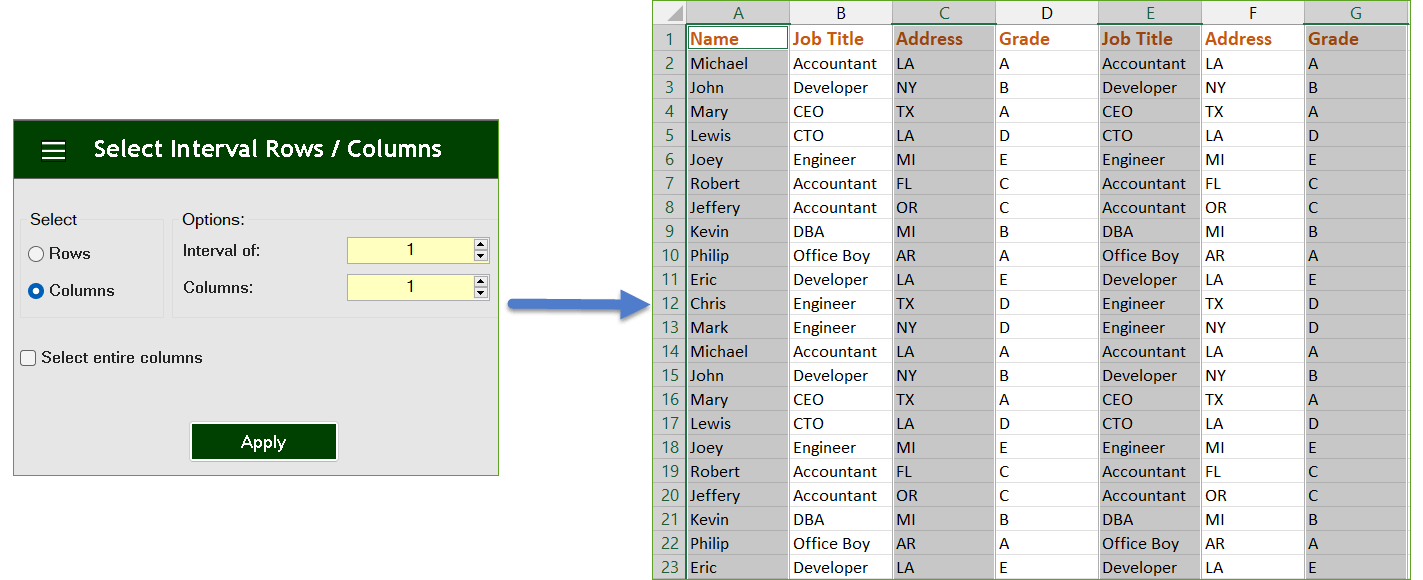
More Features:
Excel Batch Insert Option Buttons
Batch Insert Option Buttons In Excel Insert a batch of option buttons into selected cells…
Excel Merge
How to Merge Cells in Excel Merging cells is a common practice when working with…
Excel Split
In Excel, split the first and last word, or divide them by a delimiter or…
Excel Fill Blank Cells
Fill Blank Cells In Excel Range Fill blank cells in a range of cells could…
Excel Select Used Range
Select Used Range With One Click Most annoying thing is when you want to select…
Excel Remove By Position
Remove characters by position from text in Excel If you ever want to remove a…
