Easily Extend Selection To The Last Used Column
Normally if you want to select a used data in a row using keyboard shortcuts, it will stop the selection on empty cells and then you will have to reuse the same shortcut to continue selection and so on until you reach the last used column. Dose for Excel‘s Extend selection to the last used column utility can quickly select your row cells including blank cells to the last used column.
Click DOSE » Select » Extend selection to the last used column
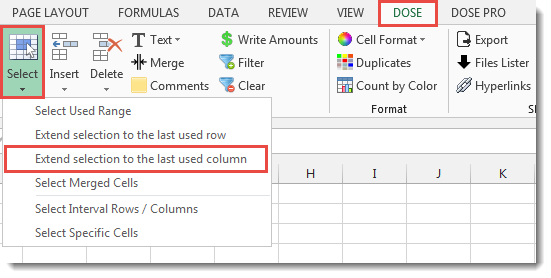
Usage:
- Select a cell where you want the selection starts from.
- And then apply this function by clicking on DOSE » Select » Extend selection to the last used Column, and it will select cells to the last used column, see screenshots:
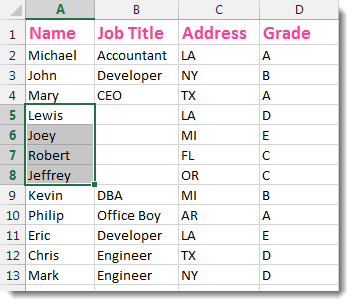

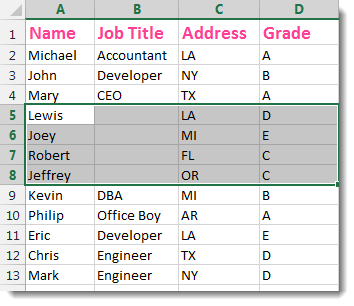
More Features:
Excel Reading Layout View
Excel Reading Layout If you have a lot of data at your Excel sheet, then…
Excel Color Duplicates
Color Duplicated Cells Values In Groups In Excel Color the duplicated cells values, each group…
Excel Filter By Selected Value
Excel Fast Filter To not wasting time by navigating to Data tab and click on…
Excel Delete Illustrations And Objects
Delete Illustrations and Objects In Excel Sheets If you ever had many sheets including a…
Excel Remove By Position
Remove characters by position from text in Excel If you ever want to remove a…
How To Color Alternate Row In Excel
Color alternate row or column in Excel With this utility you can quickly apply shading…