Highlight or delete identical, empty, or hidden cell columns, or cell columns with a specific value, or cell columns with at least one empty cell column. The “Delete Columns” feature in Dose for Excel can help you save time and effort while working with large worksheets.
- Delete Empty columns
- Delete columns of at least one empty cell
- Delete columns With specified value
- Delete Identical columns
- Delete Hidden columns
- Click DOSE » Delete » Delete Columns
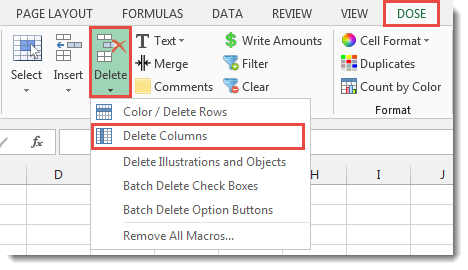

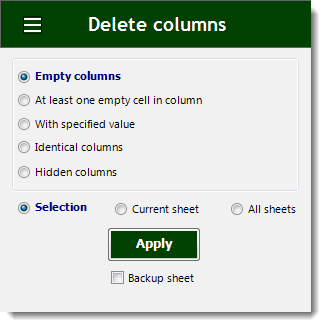
- Delete Empty Columns
- Check the option for “Empty columns” after selecting a range of cells.
- Then press the Apply button. The result will be as seen in the screenshot below.
- The range can be chosen from three options: selected range, current sheet, or all sheets.
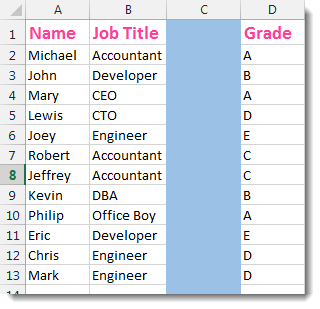

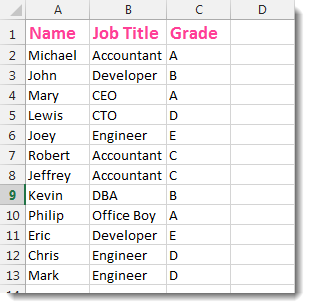
- Delete columns of at least one empty cell
- Check the option “At least one empty cell in column” when selecting a range of cells.
- Then press the Apply button. The result will be as seen in the screenshot below.
- The range can be chosen from three options: selected range, current sheet, or all sheets.
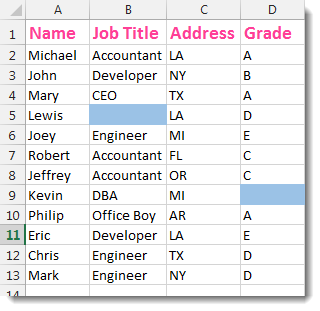

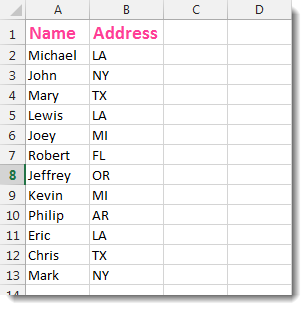
- Delete Columns With Specified Value
- Check the “With Specified Value” option for a range of cells.
- Fill in the value, and any columns that contain it will be removed.
- Then press the Apply button. The result will be as seen in the screenshot below.
- We used the value “Accountant” in the example below.
- The range can be chosen from three options: selected range, current sheet, or all sheets.
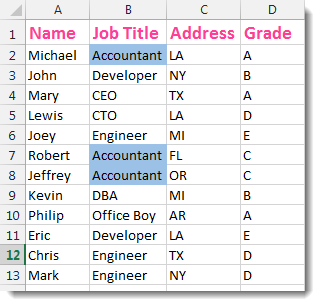

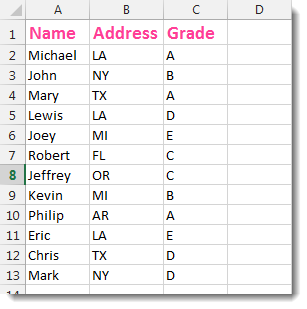
- Delete Identical Columns
- Check the “Identical columns” option after selecting a range of cells.
- Then press the Apply button. All columns that are redundant or identical will be removed. The result will be as seen in the screenshot below.
- The range can be chosen from three options: selected range, current sheet, or all sheets.
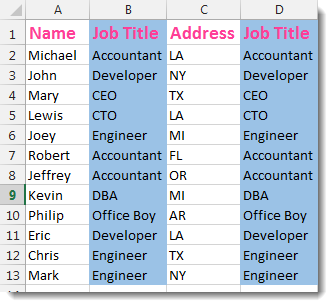

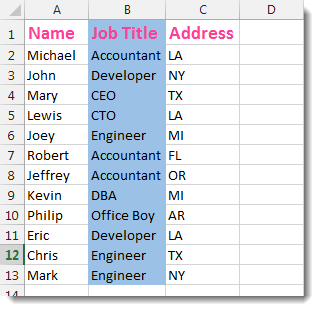
- Check the “Hidden columns” option after selecting a range of cells.
- Then press the Apply button. All columns that are concealed will be removed. The result will be as seen in the screenshot below.
- The range can be chosen from three options: selected range, current sheet, or all sheets.
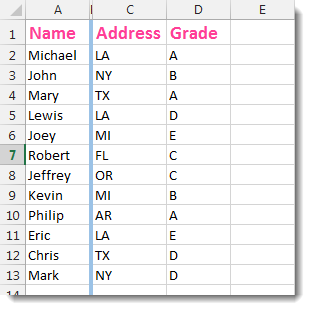

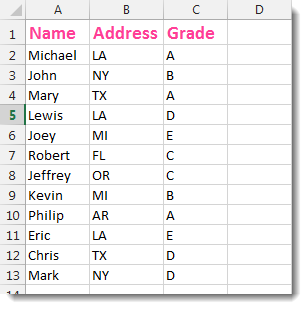
- Demo
More Features:
Excel Convert Hyperlinks
Extract URL’s From Hyperlinks Or Convert Plain Text Cells Into Hyperlinks In Excel Easily convert…
Excel Merge
How to Merge Cells in Excel Merging cells is a common practice when working with…
Excel Insert Before After
Insert Text Before Or After In Excel Cells You can add text before first letter…
Excel Count Worksheets
Count Sheets In Excel Count sheets in Excel whether visible or hidden, a window will…
Excel Remove By Position
Remove characters by position from text in Excel If you ever want to remove a…
Excel Select Merged Cells
Quickly Select Merged Cells It seems a little difficult to select only merged cells in…
