To make the data stand out more in Excel, we always format the cells with a filling color or font color. Counting or summing cells based on the color of the background or font is also necessary occasionally. In other words, calculating sum and count and average and maximum and minimum of the cells that share the same color. Regretfully, we are unable to complete this task in Excel directly. However, Dose for Excel’s Count by Color will help to quickly and simply solve this issue.
- Sum and count by standard formatting background color
- Sum and count by conditional formatting background color
- Sum and count by both standard and conditional formatting background color
- Sum and count by standard formatting font color
- Sum and count by conditional formatting font color
- Sum and count by both standard and conditional formatting font color
- Generate a report of colors and their sum and count and others calculations
Click DOSE » Format » Count by Color

Sum and count by standard formatting background color
Please follow these steps if you want to count or sum the number of cells by a specific filled background color:
- Select range of cells that you want to count and sum its cells.
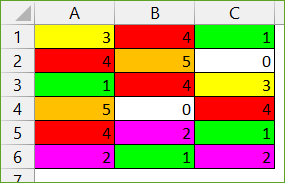
- Then select “Standard Formatting” from the “Color method” drop down list and select “Background” from the “Count type” drop down list. Then click Apply.
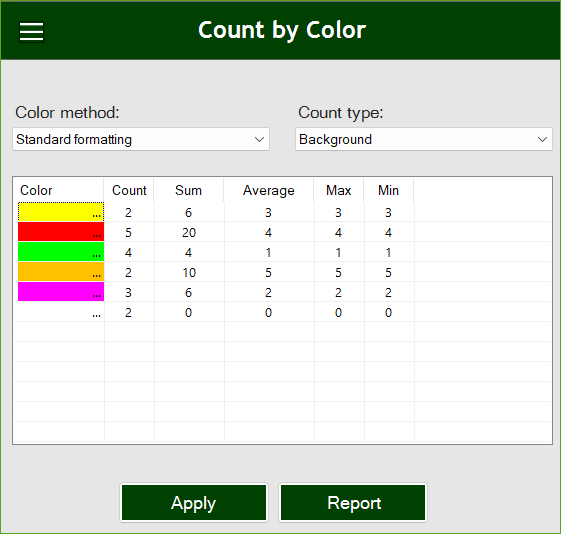
Sum and count by conditional formatting background color
Please follow these steps if you want to count or sum the number of cells by a specific conditional formatting background color:
- Select range of cells that you want to count and sum its cells.
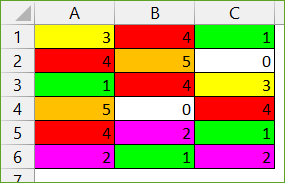
- Then select “Conditional Formatting” from the “Color method” drop down list and select “Background” from the “Count type” drop down list. Then click Apply.
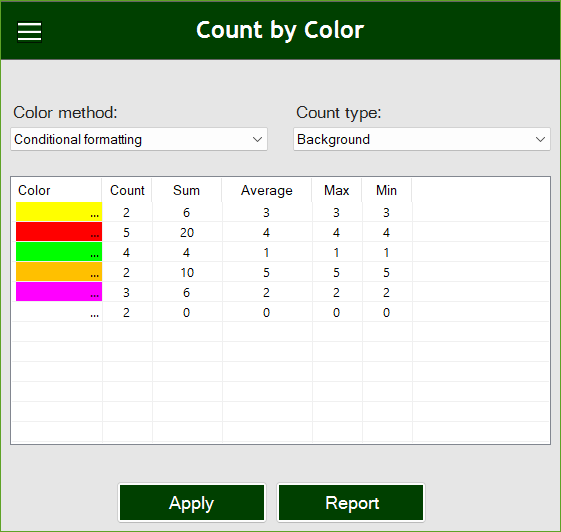
Sum and count by both standard and conditional formatting background color
Please follow these steps if you want to count or sum the number of cells by a specific standard and conditional formatting background color:
- Select range of cells that you want to count and sum its cells.
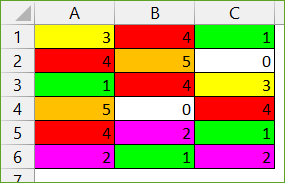
- Then select “Standard and Conditional formatting” from the “Color method” drop down list and select “Background” from the “Count type” drop down list. Then click Apply.
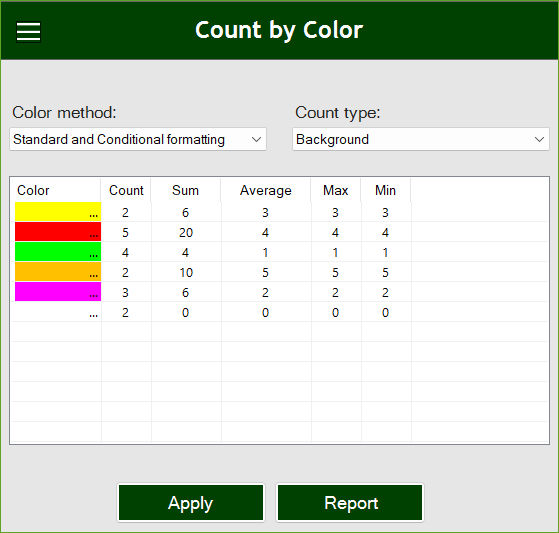
Sum and count by standard formatting font color
Please follow these steps if you want to count or sum the number of cells by a specific standard formatting font color:
- Select range of cells that you want to count and sum its cells.
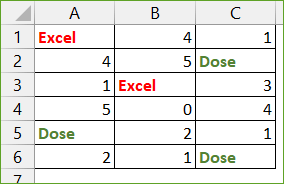
- Then select “Standard formatting” from the “Color method” drop down list and select “Font” from the “Count type” drop down list. Then click Apply.
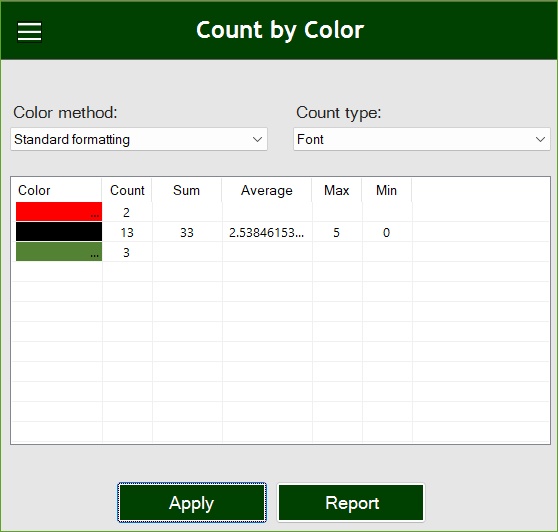
Sum and count by conditional formatting font color
Please follow these steps if you want to count or sum the number of cells by a specific conditional formatting font color:
- Select range of cells that you want to count and sum its cells.
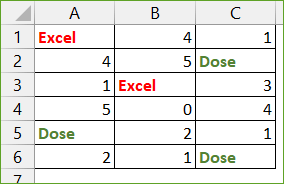
- Then select “Conditional formatting” from the “Color method” drop down list and select “Font” from the “Count type” drop down list. Then click Apply.

Sum and count by both standard and conditional formatting font color
Please follow these steps if you want to count or sum the number of cells by a specific standard and conditional formatting font color:
- Select range of cells that you want to count and sum its cells.
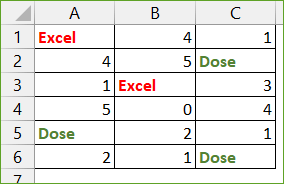
- Then select “Standard and Conditional formatting” from the “Color method” drop down list and select “Font” from the “Count type” drop down list. Then click Apply.
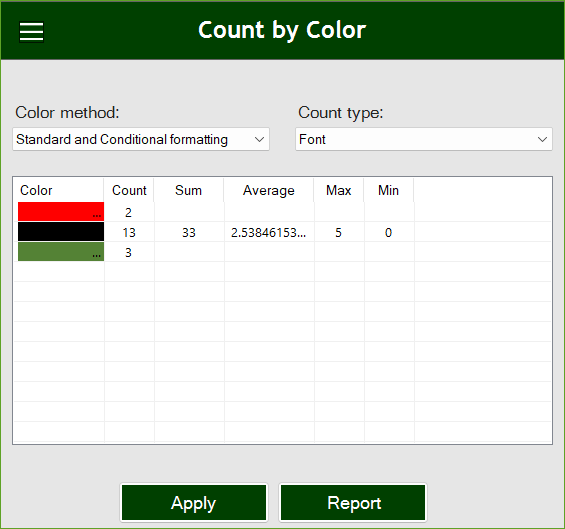
Generate a report of colors and their sum and count and others calculations
Please follow these steps if you want to generate a report of colors and the calculations in new Excel sheet to easily manipulate:
- Click on “Report” button and a report will be generated in a new worksheet.
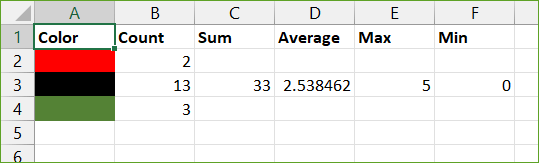
Demo: Sum and count cells by color in Excel
More Features:
Excel Insert Title Rows
Insert Title Rows In Your Excel Range Sometime you may need to add a title…
Excel Extract Text
Extract Text Before Or After Or Between Certain Characters In Excel Cells You can add…
How To Convert Numbers To Words In Excel
Convert numbers to words in Excel Converting numerical values into words in Excel holds significant…
Excel Select Used Range
Select Used Range With One Click Most annoying thing is when you want to select…
Excel Delete Columns
Highlight Or Delete Any Type Of Columns Highlight or delete identical, empty, or hidden cell…
Excel Remove By Position
Remove characters by position from text in Excel If you ever want to remove a…
