Select Used Range With One Click
Most annoying thing is when you want to select a range of cells in your Excel sheet, and it stops at an empty column or row. Dose for Excel‘s Select Used Range utility can quickly select your range to the last used row and column despite of empty columns and rows.
Click DOSE » Select » Select Used Range
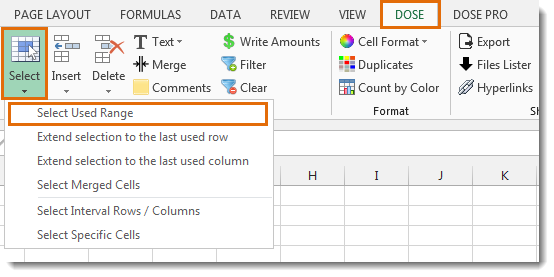
Usage:
- Select a cell where you want the selection starts from.
- And then apply this function by clicking on DOSE » Select » Select Used Range, and it will select all used range to the last used row and column, see screenshots:
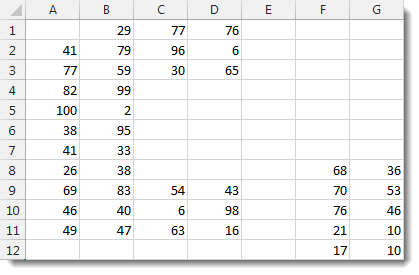

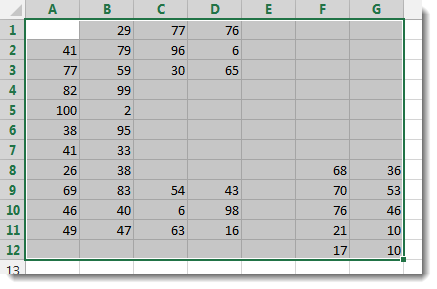
More Features:
Excel Fill Blank Cells
Fill Blank Cells In Excel Range Fill blank cells in a range of cells could…
Excel Formula Helper
Use Built-In Advanced Formulas In Excel You can quickly use built-in formulas without writing them…
Excel Sort Sheets
Sort Sheets by alphanumeric or date In Excel Sort your sheets in your current workbook…
How to Change Text Case In Excel
Change Case Of Excel Cells Text Change case of text in selected cells in Excel…
Excel Select Specific Cells
Select Specific Cells In Excel Sheet If you ever want to select some specific cells…
Excel Insert Title Rows
Insert Title Rows In Your Excel Range Sometime you may need to add a title…