Remove All Macros From Excel Workbooks
Delete Macros, User Forms, VBA modules, etc. from Excel workbooks without doing it manually. Dose for Excel‘s Remove All Macros utility can easily delete all kind of macros and VBA modules from Excel workbooks.
Click DOSE » Delete » Remove All Macros
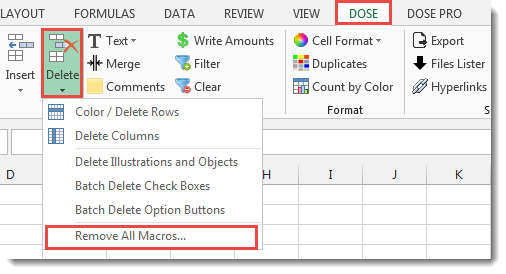
Usage:
- Open and activate the Excel workbook you want to remove macros from.
- And then apply this function by clicking on DOSE » Delete » Remove All Macros, see screenshots:
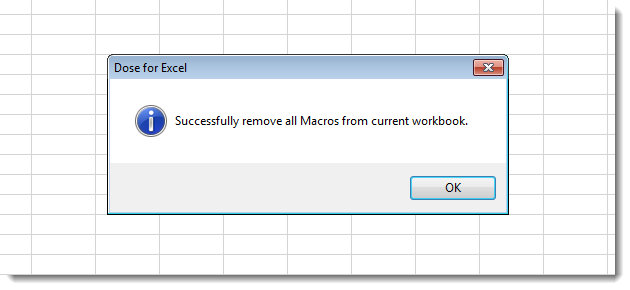
More Features:
Excel Export Sheets
Export Sheets Separately In Different Formats In Excel Exporting from sheets from Excel using Excel…
Excel Insert Title Rows
Insert Title Rows In Your Excel Range Sometime you may need to add a title…
Excel Batch Insert Option Buttons
Batch Insert Option Buttons In Excel Insert a batch of option buttons into selected cells…
Excel Extract Text
Extract Text Before Or After Or Between Certain Characters In Excel Cells You can add…
Excel Select Used Range
Select Used Range With One Click Most annoying thing is when you want to select…
How to Remove Leading Or Trailing Or Extra Spaces In Excel
Remove Leading Or Trailing Or Extra Spaces From Excel Cells You can remove leading spaces,…