Remove All Macros From Excel Workbooks
Delete Macros, User Forms, VBA modules, etc. from Excel workbooks without doing it manually. Dose for Excel‘s Remove All Macros utility can easily delete all kind of macros and VBA modules from Excel workbooks.
Click DOSE » Delete » Remove All Macros
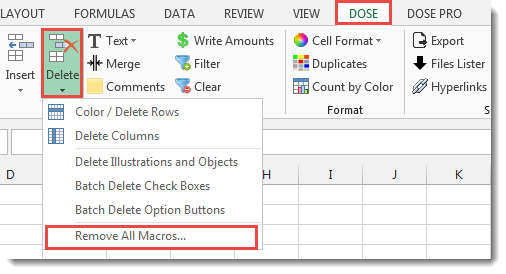
Usage:
- Open and activate the Excel workbook you want to remove macros from.
- And then apply this function by clicking on DOSE » Delete » Remove All Macros, see screenshots:
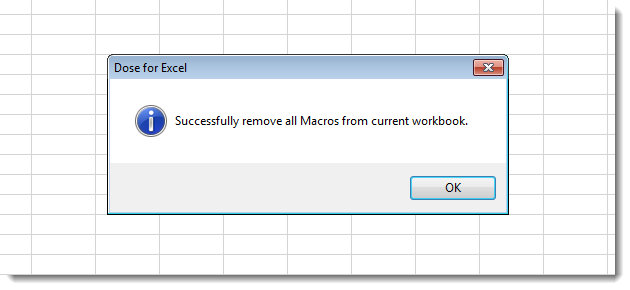
More Features:
Excel Extend Selection To Last Used Row
Easily Extend Selection To The Last Used Row Normally if you want to select a…
Excel Hyperlinks Sheet Names
Convert All Your Worksheets into Hyperlinks in One Worksheet Extract all sheets names as hyperlinks…
How To Insert Checkbox In Excel
Batch Insert Check Boxes In Excel Insert a batch of checkboxes into selected cells without…
Excel Batch Delete Option Buttons
Batch Delete Option Buttons In Excel Sheets Batch deleting option buttons in selected cells without…
Excel Import Files Names
Import Files Names From Your Folder Into Excel Import your directory or folder files names…
Excel Cells Color Assistant
Advanced Cells Formatting And Coloring In Excel Build your format and color templates by yourself,…