Fill Blank Cells In Excel Range
Fill blank cells in a range of cells could take long time doing it manually. Dose for Excel‘s Fill Blank Cells utility can easily fill these blank cells with one click.
- Fill blank cells based on values
- Fill blank cells with linear values
- Fill blank cells with fixed value
Click DOSE » Insert » Fill Blank Cells…
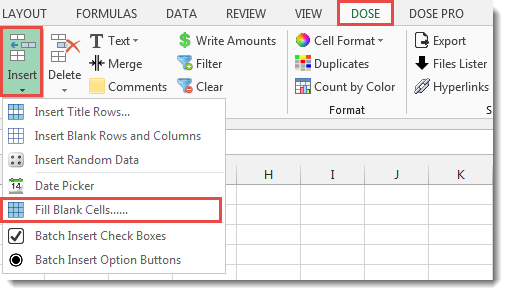

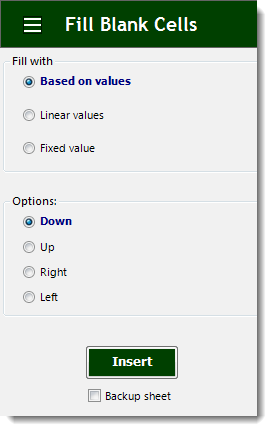
Fill blank cells based on values
- Select a range of cells.
- And then apply this function by clicking on DOSE » Insert » Fill Blank Cells….
- For example, if you want to fill blank cells based on the values of upper cells then just check Based on values option button and check Down option button.
- Then click on Insert. See screenshots.
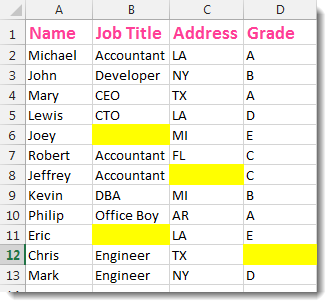

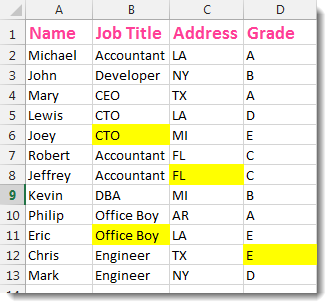
Fill blank cells with linear values
- Select a range of cells.
- And then apply this function by clicking on DOSE » Insert » Fill Blank Cells….
- In below example, if you want to fill blank cells with linear values that calculate the average between first cell value and last cell value then just check the Linear values option button and From left to right option buttons.
- Then click on Insert. See screenshots.
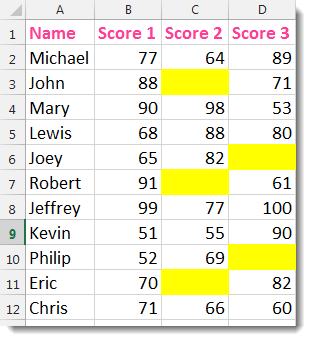

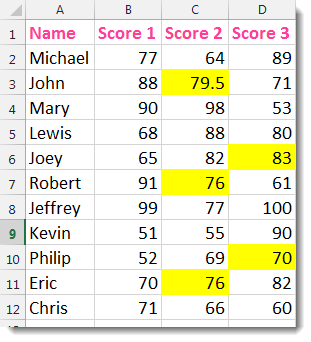
Fill blank cells with fixed value
- Select a range of cells.
- And then apply this function by clicking on DOSE » Insert » Fill Blank Cells….
- In below example we will fill blank cells with “Engineer” value, if you want to fill blank cells with a fixed value you specify then simply check Fixed value option and enter your value in the Filled value box.
- Then click on Insert. See screenshots.
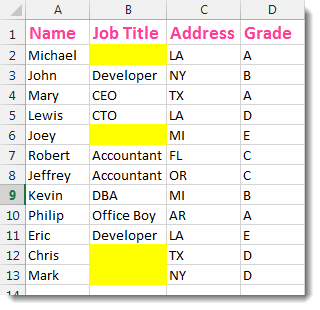

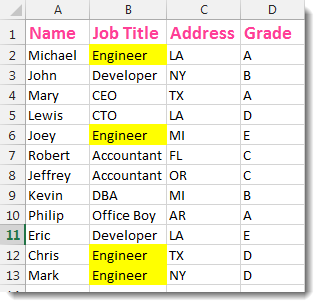
More Features:
Excel Select Specific Cells
Select Specific Cells In Excel Sheet If you ever want to select some specific cells…
How To Insert Checkbox In Excel
Batch Insert Check Boxes In Excel Insert a batch of checkboxes into selected cells without…
Excel Advanced Functions
Use Built-In Advanced Functions In Excel You can quickly use built-in functions without writing VBA…
Excel Formula Helper
Use Built-In Advanced Formulas In Excel You can quickly use built-in formulas without writing them…
Excel Count Words
Count Words of Selected Cells In Excel Count words in a cell or in a…
Reverse Text in Excel: Flip Words & Characters Without Formulas
Excel, a powerhouse for data manipulation, often presents unique challenges when dealing with text. One…