You can add extract contents that match some rules set by you, for example you can extract contents before or after ‘@’ or even extract contents between parentheses or whatever you want. Dose for Excel‘s Extract Text utility can save you time and effort extracting text in from selection in a huge Excel worksheets.
- Extract text before a certain character
- Extract text after a certain character
- Extract text between a certain characters
Click DOSE » Text » Extract Text


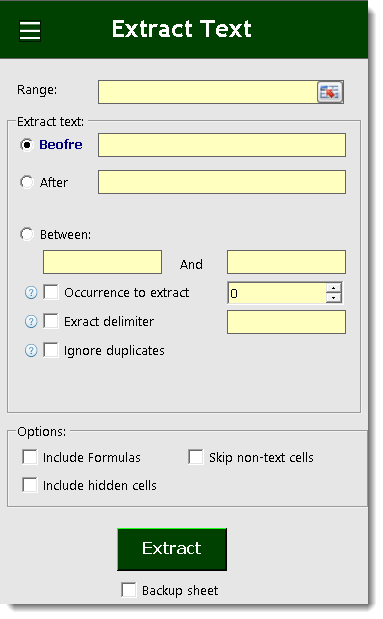
Extract text before a certain character
- Select range of cells, and check Before option and fill Text box with the character you want to extract contents before.
- Then click Extract. In below example we filled Text box with “@” You will see the result as shown in the below screenshot.
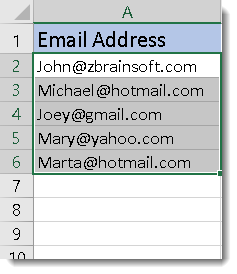

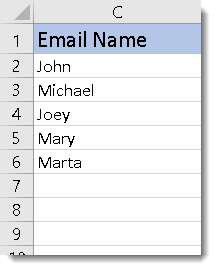
Extract text after a certain character
- Select range of cells, and check After option and fill Text box with the character you want to extract contents after.
- Then click Extract. In below example we filled Text box with “@” You will see the result as shown in the below screenshot.
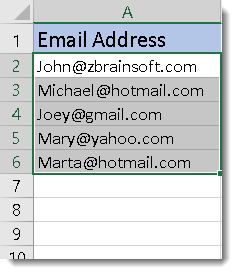

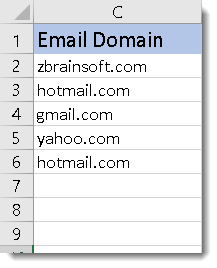
Extract text between a certain characters
- Select range of cells, and check Between option and fill both Text boxes with the characters you want to extract contents in between.
- Ability to choose ignore duplicates from extracted text, or extracting for example the 2nd occurrence, and also you can specify the delimiter between the extracted contents.
- Then click Extract. In below example we filled Text boxes with “(” and “)” You will see the result as shown in the below screenshot
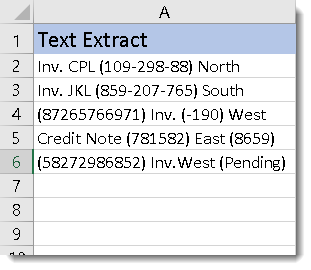

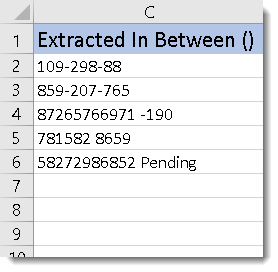
Demo
More Features:
Excel Batch Delete Option Buttons
Batch Delete Option Buttons In Excel Sheets Batch deleting option buttons in selected cells without…
Excel Cells Color Assistant
Advanced Cells Formatting And Coloring In Excel Build your format and color templates by yourself,…
Compare Lists in Excel
Compare Lists in Excel If you ever want to compare lists by looking up for…
Excel Select Merged Cells
Quickly Select Merged Cells It seems a little difficult to select only merged cells in…
How To Color Alternate Row In Excel
Color alternate row or column in Excel With this utility you can quickly apply shading…
Excel Delete Columns
Highlight Or Delete Any Type Of Columns Highlight or delete identical, empty, or hidden cell…
