Delete Illustrations and Objects In Excel Sheets
If you ever had many sheets including a lot of objects such like pictures, charts, lines, etc. and want to delete specific object type then it will take long time and effort doing it manually. Dose for Excel‘s Delete Illustrations and Objects utility can easily delete these objects for you from any specific sheet you want.
Click DOSE » Delete » Delete Illustrations and Objects
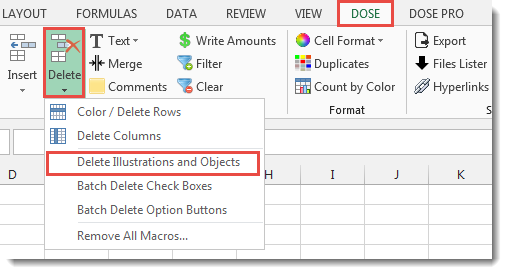

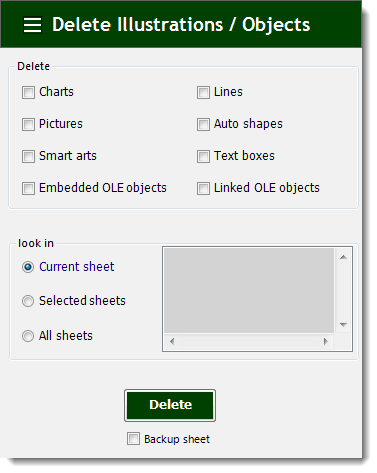
Usage:
- Click on DOSE » Delete » Delete Illustrations and Objects
- In below example, if you want to delete pictures then just check Pictures check box and check Current sheet option button.
- Then click on Delete. See screenshots.
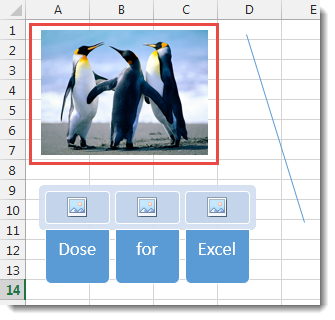

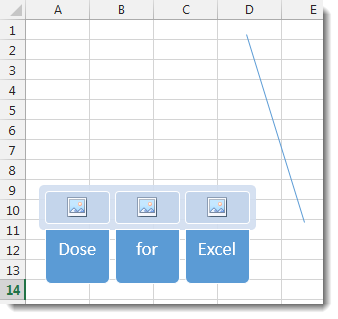
More Features:
Excel Batch Delete Option Buttons
Batch Delete Option Buttons In Excel Sheets Batch deleting option buttons in selected cells without…
Dose for Excel Languages
Dose for Excel Multi-Language Dose for Excel Add-In supports many languages, you can change the…
Excel Delete Rows
Excel Highlight Or Delete Any Type Of Rows Highlight or delete items that are identical,…
Excel Remove All Macros
Remove All Macros From Excel Workbooks Delete Macros, User Forms, VBA modules, etc. from Excel…
How To Insert Checkbox In Excel
Batch Insert Check Boxes In Excel Insert a batch of checkboxes into selected cells without…
Compare Lists in Excel
Compare Lists in Excel If you ever want to compare lists by looking up for…