Highlight or delete identical, empty, or hidden cell columns, or cell columns with a specific value, or cell columns with at least one empty cell column. The “Delete Columns” feature in Dose for Excel can help you save time and effort while working with large worksheets.
- Delete Empty columns
- Delete columns of at least one empty cell
- Delete columns With specified value
- Delete Identical columns
- Delete Hidden columns
- Click DOSE » Delete » Delete Columns
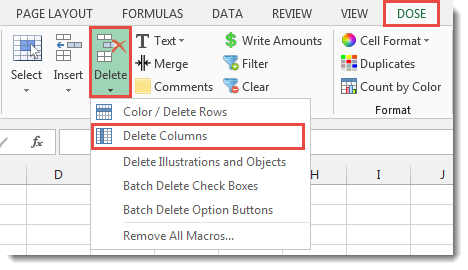

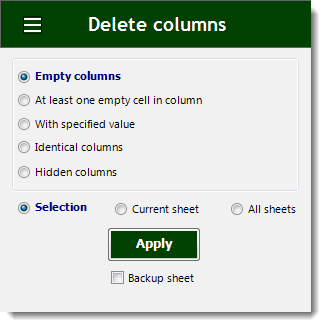
- Delete Empty Columns
- Check the option for “Empty columns” after selecting a range of cells.
- Then press the Apply button. The result will be as seen in the screenshot below.
- The range can be chosen from three options: selected range, current sheet, or all sheets.
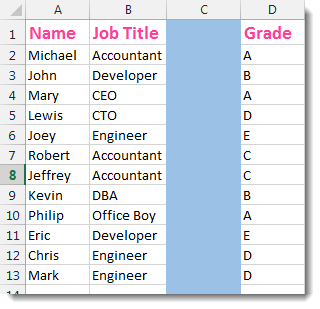

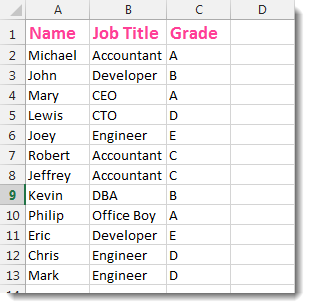
- Delete columns of at least one empty cell
- Check the option “At least one empty cell in column” when selecting a range of cells.
- Then press the Apply button. The result will be as seen in the screenshot below.
- The range can be chosen from three options: selected range, current sheet, or all sheets.
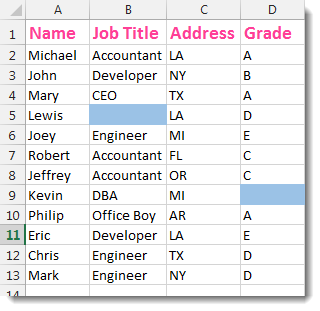

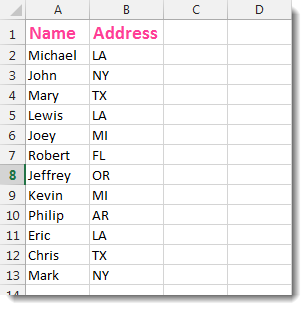
- Delete Columns With Specified Value
- Check the “With Specified Value” option for a range of cells.
- Fill in the value, and any columns that contain it will be removed.
- Then press the Apply button. The result will be as seen in the screenshot below.
- We used the value “Accountant” in the example below.
- The range can be chosen from three options: selected range, current sheet, or all sheets.
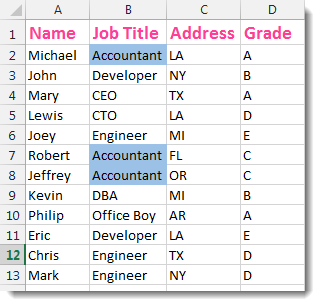

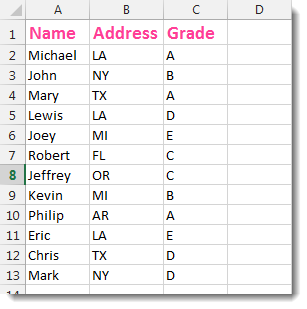
- Delete Identical Columns
- Check the “Identical columns” option after selecting a range of cells.
- Then press the Apply button. All columns that are redundant or identical will be removed. The result will be as seen in the screenshot below.
- The range can be chosen from three options: selected range, current sheet, or all sheets.
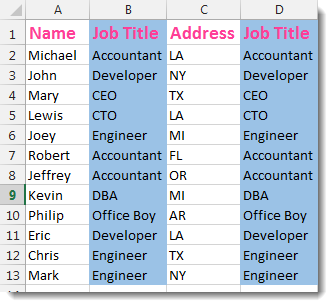

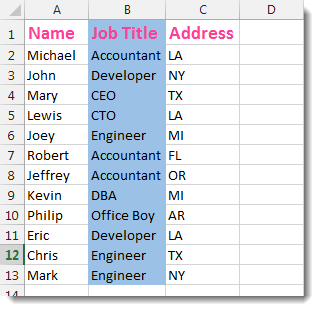
- Check the “Hidden columns” option after selecting a range of cells.
- Then press the Apply button. All columns that are concealed will be removed. The result will be as seen in the screenshot below.
- The range can be chosen from three options: selected range, current sheet, or all sheets.
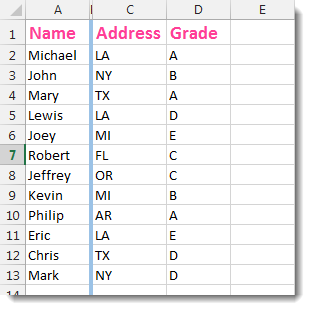

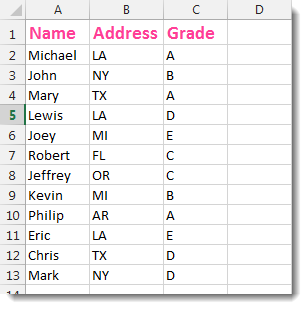
- Demo
More Features:
Excel Fill Blank Cells
Fill Blank Cells In Excel Range Fill blank cells in a range of cells could…
Excel Insert Title Rows
Insert Title Rows In Your Excel Range Sometime you may need to add a title…
Excel Reading Layout View
Excel Reading Layout If you have a lot of data at your Excel sheet, then…
Excel Import Files Names
Import Files Names From Your Folder Into Excel Import your directory or folder files names…
Excel Batch Insert Option Buttons
Batch Insert Option Buttons In Excel Insert a batch of option buttons into selected cells…
How To Sum And Count Cells By Color In Excel
Sum and count and average cells by color in Excel To make the data stand…
