Change case of text in selected cells in Excel to upper case, lower case, proper case, or capitalize the first letter in each cell. Dose for Excel‘s Change Case utility can implement this with one click on huge number of cells.
How to Change Text Case In Excel
Click DOSE » Text » Change Case
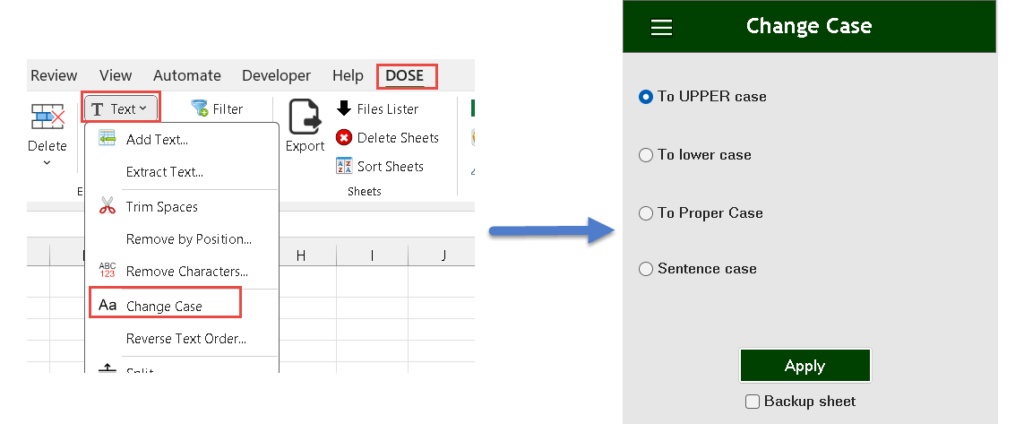
To UPPER case
- Select range of cells to change all WORDS LETTERS IN CELLS TO UPPER CASE, and check To UPPER case option.
- Then click Apply. You will see the result as shown in the below screenshot.
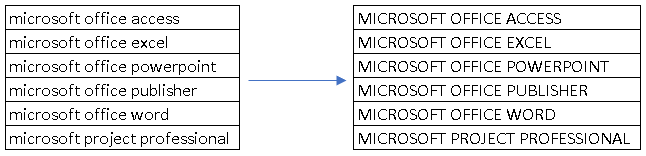
To lower case
- Select range of cells to change all words letters to lower case, and check To lower case option.
- Then click Apply. You will see the result as shown in the below screenshot.
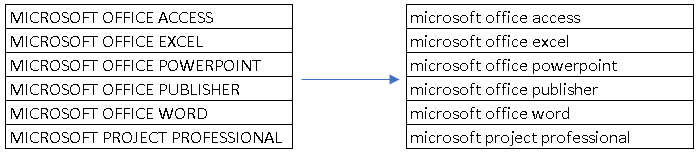
To Proper Case
- Select range of cells to Capitalize Each Word and change Other letters To lowercase, and check To Proper case option.
- Then click Apply. You will see the result as shown in the below screenshot.
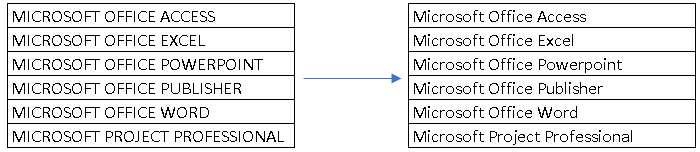
Capitalize each cell
- Select range of cells to Capitalize the first character within a cell, and check Sentence case option.
- Then click Apply. You will see the result as shown in the below screenshot.
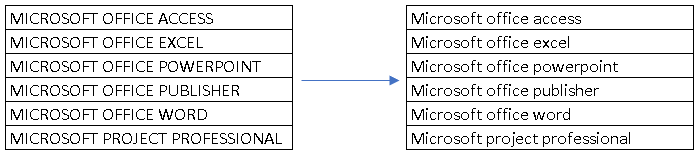
Unlock the Power of Excel Change Text Case
Changing text case in Excel is a simple yet impactful feature that can enhance the professionalism and readability of your data. Excel offers various methods to effortlessly change the case of text, catering to diverse formatting needs.
Whether you prefer using built-in functions like UPPER, LOWER, and PROPER for quick transformations, utilizing Flash Fill for automated changes, or navigating the user-friendly Ribbon options, mastering text case in Excel is a valuable skill that ensures consistency and precision in your spreadsheets.
Demo
Excel’s Intuitive Tools for Text Case Transformation
With Dose for Excel’s intuitive tools, users can seamlessly convert text to uppercase, lowercase, or title case, allowing for a polished presentation of information.
Whether you’re working with large datasets or crafting detailed reports, the ability to change text case efficiently streamlines the formatting process, contributing to clearer communication and a more professional appearance in your Excel documents.
More Features:
Excel Cells Color Assistant
Advanced Cells Formatting And Coloring In Excel Build your format and color templates by yourself,…
Excel Navigation
Navigation to Excel Sheets If you have many opened workbooks and want to navigate to…
Dose for Excel Languages
Dose for Excel Multi-Language Dose for Excel Add-In supports many languages, you can change the…
How to insert a date picker in Excel
Add Date Pickers to Your Excel Sheets in No Time Effortlessly streamline data entry and…
Excel Split
In Excel, split the first and last word, or divide them by a delimiter or…
Excel Count Words
Count Words of Selected Cells In Excel Count words in a cell or in a…
