Edit Settings of Dose for Excel
Using Dose for Excel settings, you can configure what tabs and buttons to show or hide in Dose tabs at Excel ribbon, for example if you think that you do not want to use some buttons in Dose tab then just hide them. Furthermore you can change the position of panes to appear on right or left side of Excel workbook. Dose for Excel’s Settings utility makes customization to Dose for Excel tabs easier to fit your needs.
- Click DOSE » Settings
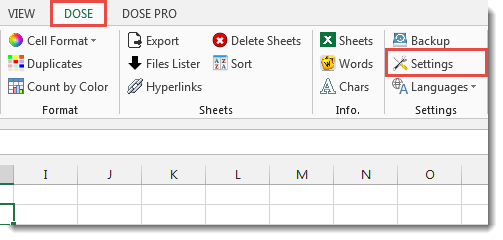

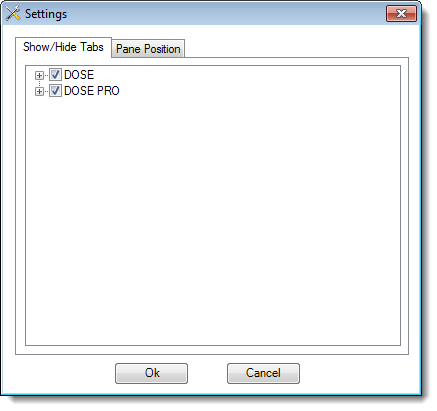
- Show / Hide Dose tabs and buttons
- Click on DOSE » Settings.
- Click on Show / Hide Tabs tab, you can hide the whole tabs or go deeply to show or hide specific buttons you want, for example you can hide Navigation button and it will not be there in Dose tab anymore unless you unhide it again.
- And then click OK. See screenshots.
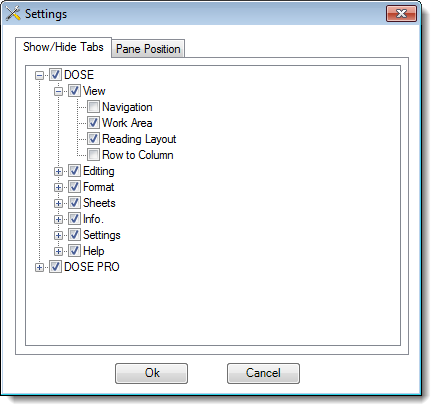
- Change pane position
- Click on DOSE » Settings.
- Click on Pane Position tab, you can tell the position of all panes in Dose for Excel to popup from right side or left side, by default it will be right side.
- And then click OK. See screenshots.
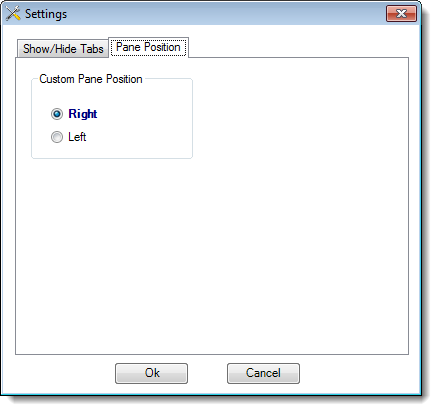
More Features:
How To Color Alternate Row In Excel
Color alternate row or column in Excel With this utility you can quickly apply shading…
Excel Merge
How to Merge Cells in Excel Merging cells is a common practice when working with…
Dose for Excel Languages
Dose for Excel Multi-Language Dose for Excel Add-In supports many languages, you can change the…
Excel Extract Text
Extract Text Before Or After Or Between Certain Characters In Excel Cells You can add…
Excel Extend Selection To The Last Used Column
Easily Extend Selection To The Last Used Column Normally if you want to select a…
How to insert a date picker in Excel
Add Date Pickers to Your Excel Sheets in No Time Effortlessly streamline data entry and…