Auto Backup Excel Workbooks
Save time by auto backup your Excel files automatically once the workbook opened or auto backup the current workbook for one time. Dose for Excel’s Backup utility can easily achieve this with one click.
- Click DOSE » Backup
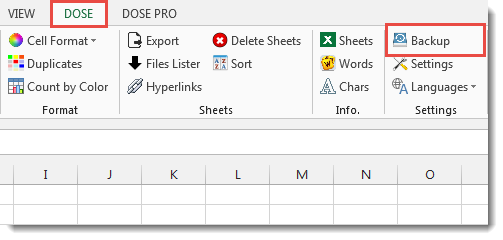

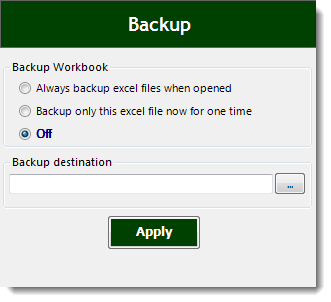
- Usage:
- Click DOSE » Backup.
- Auto backup Excel workbooks has 3 options:
a. Always backup excel files when opened.
b. Backup only this excel file now for one time.
c. Off. - Then click Apply. See screenshots:
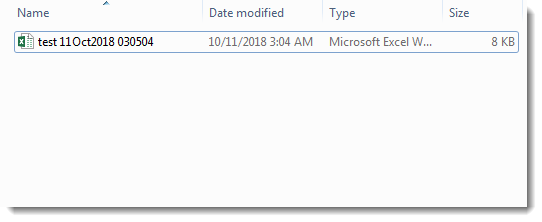
More Features:
How to Remove Leading Or Trailing Or Extra Spaces In Excel
Remove Leading Or Trailing Or Extra Spaces From Excel Cells You can remove leading spaces,…
Excel Count Chars
Count Chars In Excel Count chars in a cell or in a selected range of…
How To Insert Checkbox In Excel
Batch Insert Check Boxes In Excel Insert a batch of checkboxes into selected cells without…
How To Color Alternate Row In Excel
Color alternate row or column in Excel With this utility you can quickly apply shading…
Excel Advanced Functions
Use Built-In Advanced Functions In Excel You can quickly use built-in functions without writing VBA…
Compare Lists in Excel
Compare Lists in Excel If you ever want to compare lists by looking up for…