Easily select interval rows or columns, for example, select each 2 rows every an interval of 3 rows, this will select 2 rows and then skip 3 rows then select 2 rows again and so on until the end of the selected range. Dose for Excel‘s Select Interval Rows / Columns utility can quickly do the task.
Click DOSE » Select » Select Interval Rows / Columns
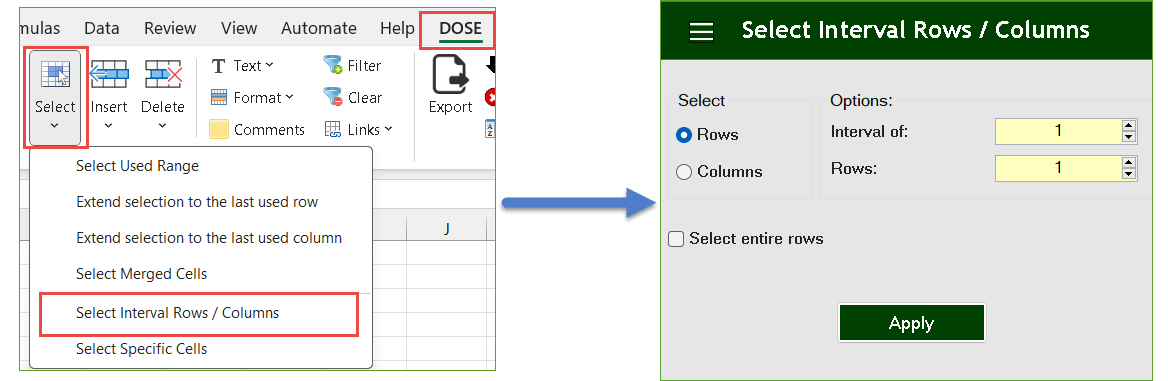
Demo: Select Interval Rows or Columns in Excel
Select Every Other Rows
- Select a range of cells.
- And then apply this function by clicking on DOSE » Select » Select Interval Rows / Columns. For example, if you want to select 2 rows every 3 rows in a range then enter 3 in the Interval of box and 2 in rows box.
- Then click on Apply. See screenshots.
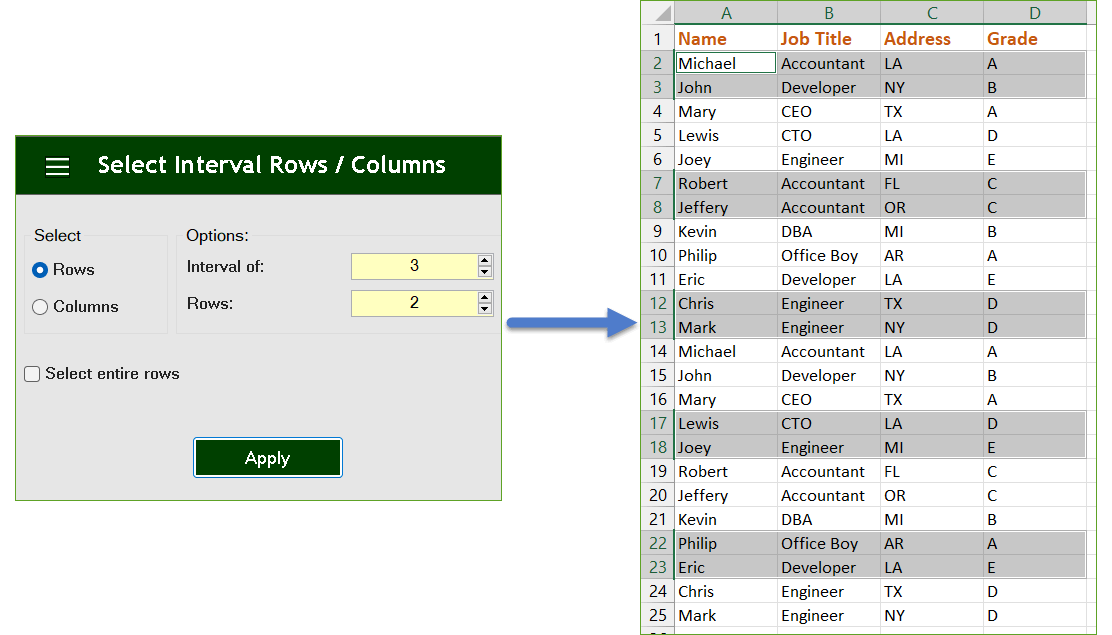
Select Every Other Columns
- Select a range of cells.
- And then apply this function by clicking on DOSE » Select » Select Interval Rows / Columns. For example, if you want to select 1 column every 1 column in a range then enter 1 in the Interval of box and 1 in columns box.
- Then click on Apply. See screenshots.
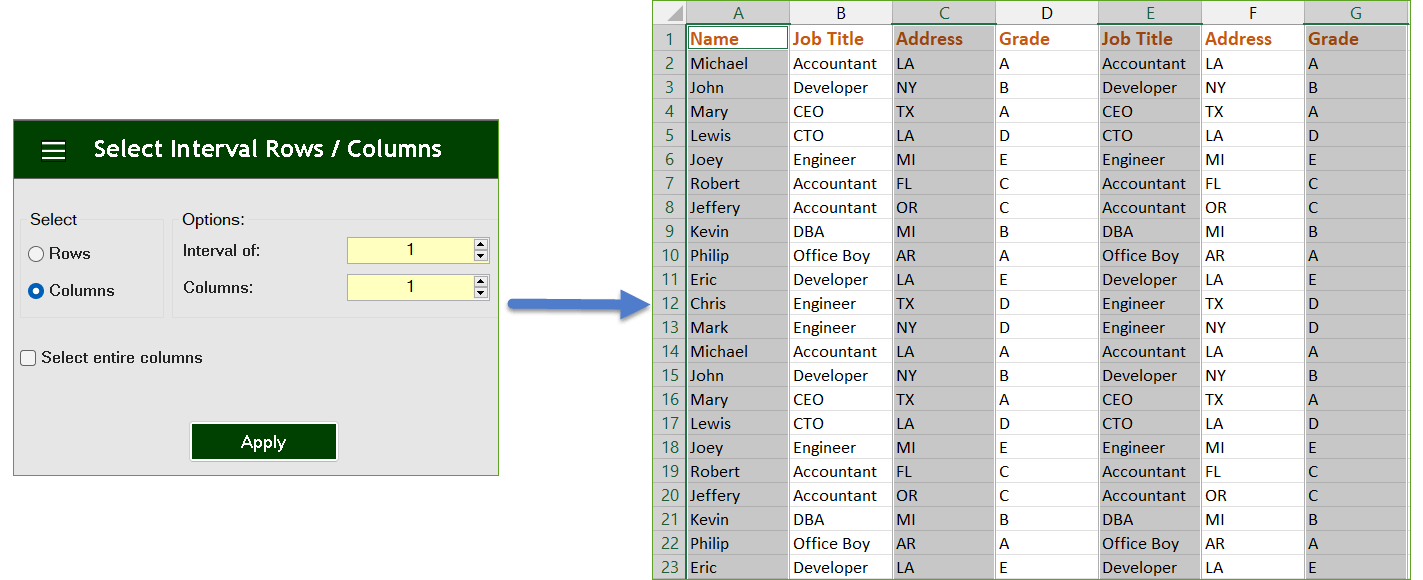
More Features:
Excel Extract Text
Extract Text Before Or After Or Between Certain Characters In Excel Cells You can add…
Excel Extend Selection To Last Used Row
Easily Extend Selection To The Last Used Row Normally if you want to select a…
Excel Compare Sheets – Advanced Excel Sheet Comparison Tool
Why Compare Excel Sheets? When working with finance reports, inventory audits, or versioned data sets,…
Excel Split
In Excel, split the first and last word, or divide them by a delimiter or…
Excel Filter By Selected Value
Excel Fast Filter To not wasting time by navigating to Data tab and click on…
Excel Delete Blank Sheets
Delete All Empty Worksheets Excel Delete all blank or empty sheets in Excel one time…
