Select Used Range With One Click
Most annoying thing is when you want to select a range of cells in your Excel sheet, and it stops at an empty column or row. Dose for Excel‘s Select Used Range utility can quickly select your range to the last used row and column despite of empty columns and rows.
Click DOSE » Select » Select Used Range
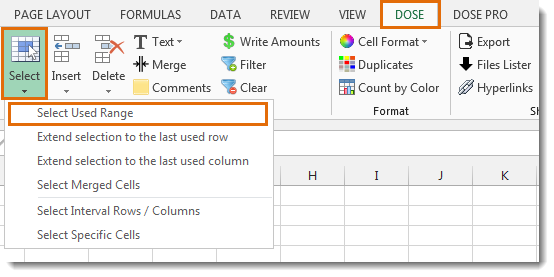
Usage:
- Select a cell where you want the selection starts from.
- And then apply this function by clicking on DOSE » Select » Select Used Range, and it will select all used range to the last used row and column, see screenshots:
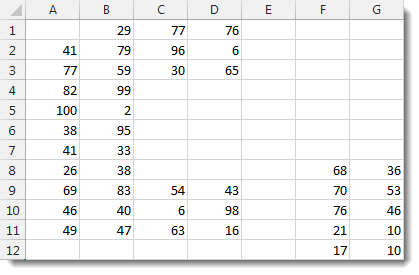

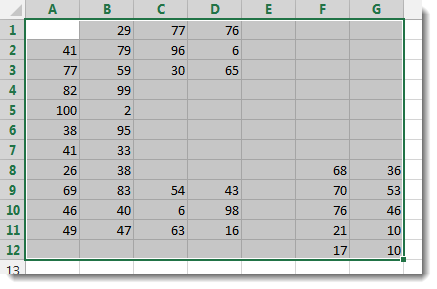
More Features:
Excel Select Merged Cells
Quickly Select Merged Cells It seems a little difficult to select only merged cells in…
Excel Count Words
Count Words of Selected Cells In Excel Count words in a cell or in a…
Excel Color Duplicates
Color Duplicated Cells Values In Groups In Excel Color the duplicated cells values, each group…
Excel Hyperlinks Sheet Names
Convert All Your Worksheets into Hyperlinks in One Worksheet Extract all sheets names as hyperlinks…
Excel Delete Blank Sheets
Delete All Empty Worksheets Excel Delete all blank or empty sheets in Excel one time…
Excel Export Sheets
Export Sheets Separately In Different Formats In Excel Exporting from sheets from Excel using Excel…