If you have many data in Excel sheet cells, and want to maximize the work area to easily view your data then this utility can maximize the area by hiding the formula and status bar and minimizing the Excel ribbon. Dose for Excel‘s Work Area utility can do this easily with one click.
Click DOSE » Work Area
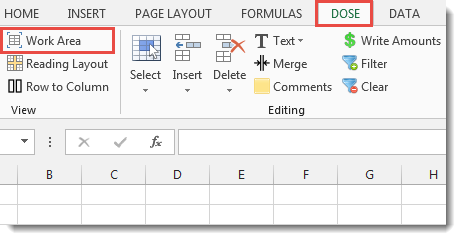
Usage:
- Click on Work Area at Dose ribbon.
- A maximized work area resulted with a small window with the following options:
a. Show or hide Excel formula bar.
b. Show or hide Excel status bar.
c. Return to original work area size. - See the result as shown in the below screenshot.
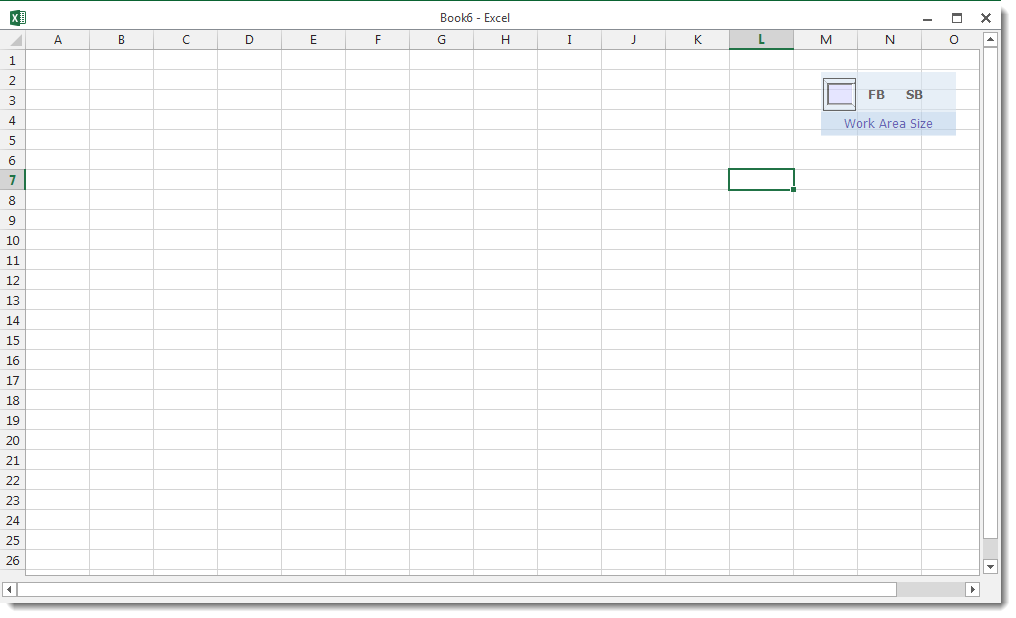
Demo
More Features:
Excel Delete Columns
Highlight Or Delete Any Type Of Columns Highlight or delete identical, empty, or hidden cell…
Excel Convert Hyperlinks
Extract URL’s From Hyperlinks Or Convert Plain Text Cells Into Hyperlinks In Excel Easily convert…
Excel Delete Rows
Excel Highlight Or Delete Any Type Of Rows Highlight or delete items that are identical,…
Excel Random Generator
Generate Random Data (Numbers, Date, String, etc…) Sometimes you want to generate some random data…
How to insert a date picker in Excel
Add Date Pickers to Your Excel Sheets in No Time Effortlessly streamline data entry and…
Excel Merge
How to Merge Cells in Excel Merging cells is a common practice when working with…
