Excel row to column utility will help you view a large row data in separate window including 2 columns which present the row cells data in an easy way to view. Dose for Excel‘s Row to Column utility can do this easily with one click.
Click DOSE » Row to Column
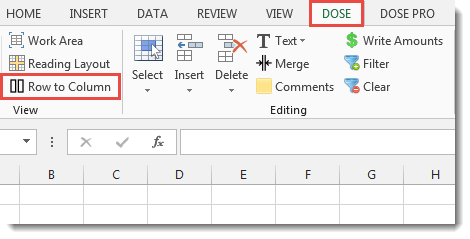

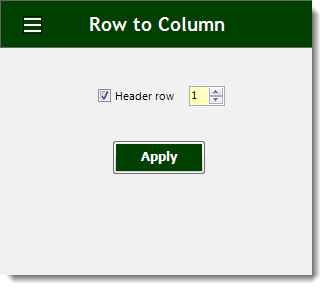
Usage:
- Select a row that you want to view in row to column window.
- If there is a header then check Header row option.
- Ability to print out the result or even save it to text.
- Then click Apply. You will see the result as shown in the below screenshot.
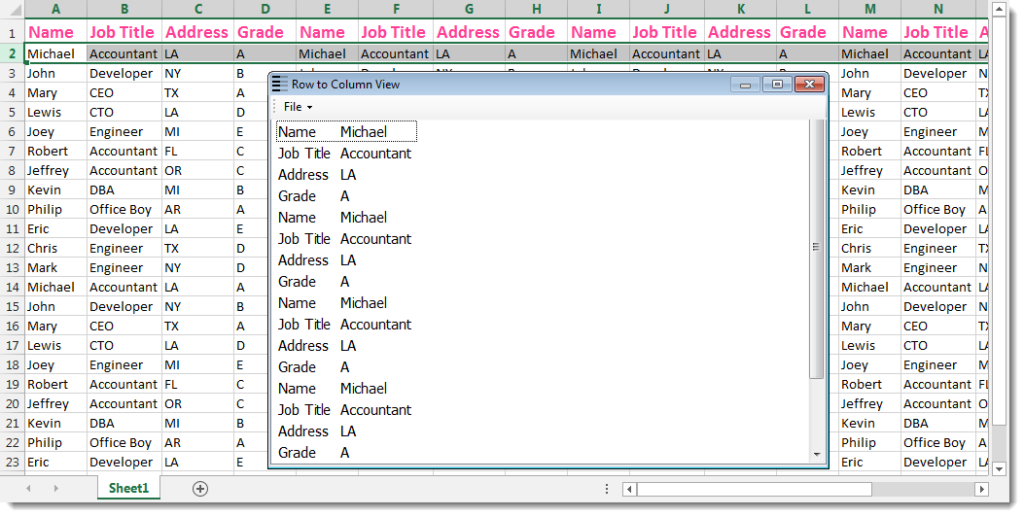
Demo
More Features:
Excel Insert Before After
Insert Text Before Or After In Excel Cells You can add text before first letter…
Excel Filter By Selected Value
Excel Fast Filter To not wasting time by navigating to Data tab and click on…
How to Select Interval Rows or Columns in Excel
Select Interval Rows Or Columns In Excel Easily select interval rows or columns, for example,…
Reverse Text in Excel: Flip Words & Characters Without Formulas
Excel, a powerhouse for data manipulation, often presents unique challenges when dealing with text. One…
Excel Insert Title Rows
Insert Title Rows In Your Excel Range Sometime you may need to add a title…
Excel Batch Insert Option Buttons
Batch Insert Option Buttons In Excel Insert a batch of option buttons into selected cells…
