Insert a batch of checkboxes into selected cells without using VBA code or Developer tab. Dose for Excel‘s Batch Insert Checkboxes utility can easily insert check boxes in cells.
- Insert checkboxes in empty cells
- Insert checkboxes in filled cells
- Delete checkboxes from selected cells
Click DOSE » Insert » Batch Insert Checkboxes
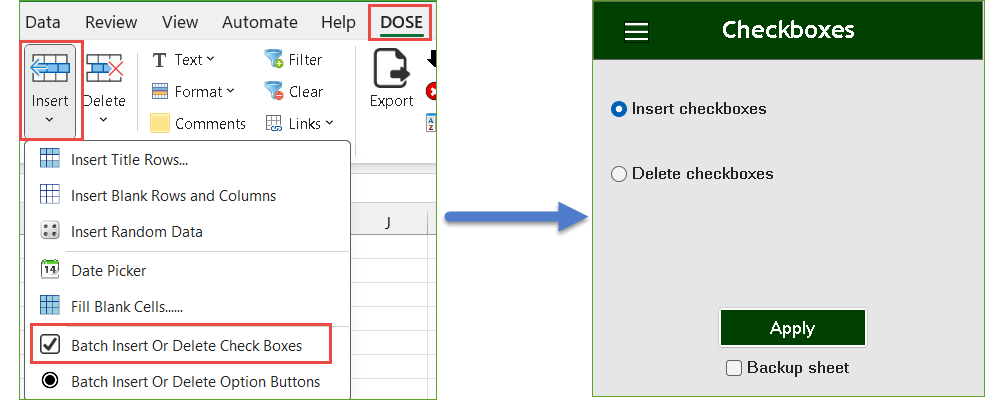
Insert checkboxes in empty cells:
- Select a range of example (empty cells).
- And then apply this function by clicking on DOSE » Insert » Batch Insert or Delete Checkboxes, then select “Insert checkboxes” option and click on “Apply” button see screenshots:
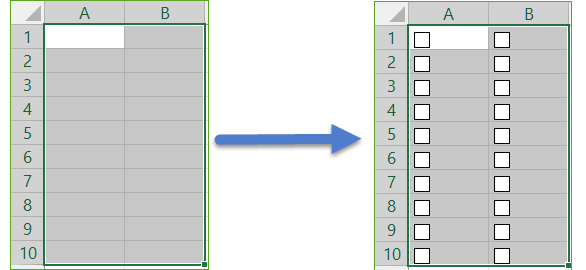
Insert checkboxes in filled cells:
- Select a range of example (filled cells).
- And then apply this function by clicking on DOSE » Insert » Batch Insert or Delete Checkboxes, then select “Insert checkboxes” option and click on “Apply” button see screenshots:
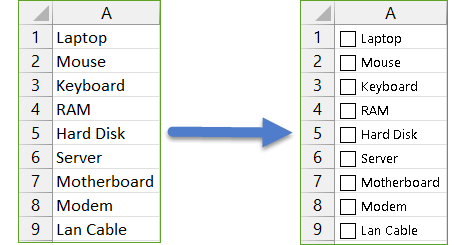
Delete checkboxes from selected cells:
- Select a range you want to delete checkboxes from.
- And then apply this function by clicking on DOSE » Insert » Batch Insert or Delete Checkboxes, then select “Delete checkboxes” option and click on “Apply” button see screenshots:
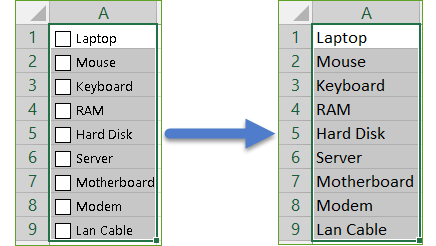
Demo
More Features:
Excel Select Specific Cells
Select Specific Cells In Excel Sheet If you ever want to select some specific cells…
Excel Remove By Position
Remove characters by position from text in Excel If you ever want to remove a…
Excel Formula Helper
Use Built-In Advanced Formulas In Excel You can quickly use built-in formulas without writing them…
Excel Clean Data
Clean Data In Excel Clean data in huge Excel sheets could take long time doing…
Excel Remove Or Replace Comments
Advanced Comments Assistant For Excel If you ever want to remove comments or replace them…
Excel Row To Column View
Excel Row To Column Excel row to column utility will help you view a large…
