Easily Extend Selection To The Last Used Column
Normally if you want to select a used data in a row using keyboard shortcuts, it will stop the selection on empty cells and then you will have to reuse the same shortcut to continue selection and so on until you reach the last used column. Dose for Excel‘s Extend selection to the last used column utility can quickly select your row cells including blank cells to the last used column.
Click DOSE » Select » Extend selection to the last used column
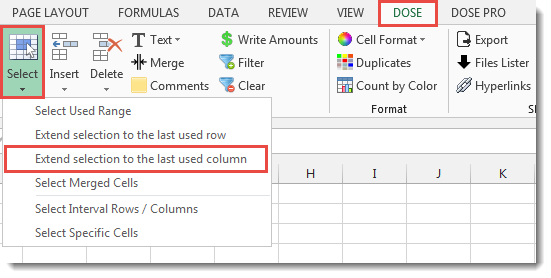
Usage:
- Select a cell where you want the selection starts from.
- And then apply this function by clicking on DOSE » Select » Extend selection to the last used Column, and it will select cells to the last used column, see screenshots:
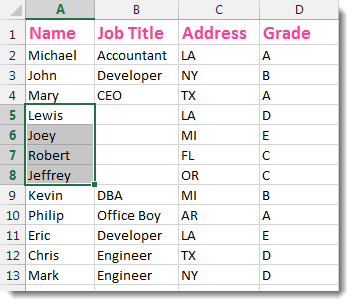

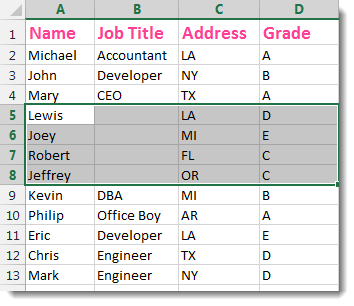
More Features:
Excel How to Remove Only Text Or Only Numbers
Remove text or numbers or symbols from cells in Excel You can remove only text…
Excel Fill Blank Cells
Fill Blank Cells In Excel Range Fill blank cells in a range of cells could…
How To Insert Checkbox In Excel
Batch Insert Check Boxes In Excel Insert a batch of checkboxes into selected cells without…
Reverse Text in Excel: Flip Words & Characters Without Formulas
Excel, a powerhouse for data manipulation, often presents unique challenges when dealing with text. One…
Excel Extend Selection To Last Used Row
Easily Extend Selection To The Last Used Row Normally if you want to select a…
Excel Convert Hyperlinks
Extract URL’s From Hyperlinks Or Convert Plain Text Cells Into Hyperlinks In Excel Easily convert…