Insert a batch of checkboxes into selected cells without using VBA code or Developer tab. Dose for Excel‘s Batch Insert Checkboxes utility can easily insert check boxes in cells.
- Insert checkboxes in empty cells
- Insert checkboxes in filled cells
- Delete checkboxes from selected cells
Click DOSE » Insert » Batch Insert Checkboxes
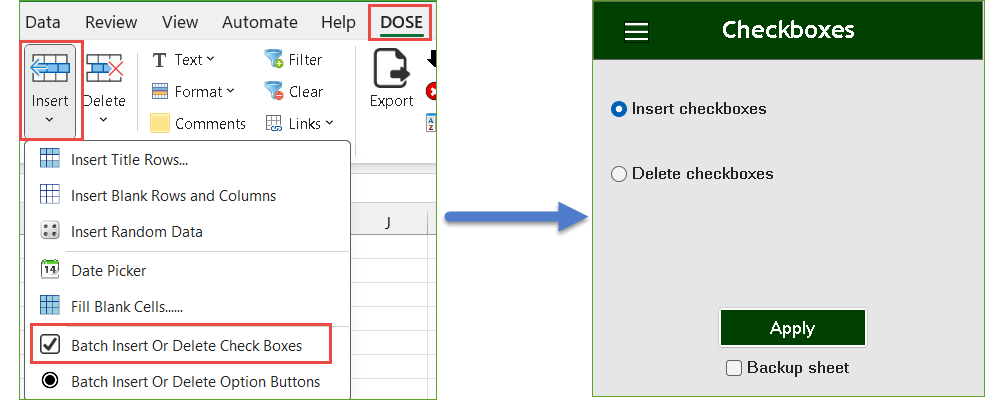
Insert checkboxes in empty cells:
- Select a range of example (empty cells).
- And then apply this function by clicking on DOSE » Insert » Batch Insert or Delete Checkboxes, then select “Insert checkboxes” option and click on “Apply” button see screenshots:
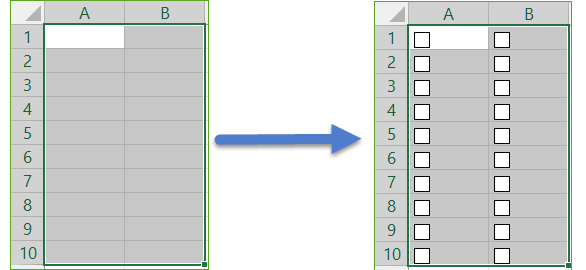
Insert checkboxes in filled cells:
- Select a range of example (filled cells).
- And then apply this function by clicking on DOSE » Insert » Batch Insert or Delete Checkboxes, then select “Insert checkboxes” option and click on “Apply” button see screenshots:
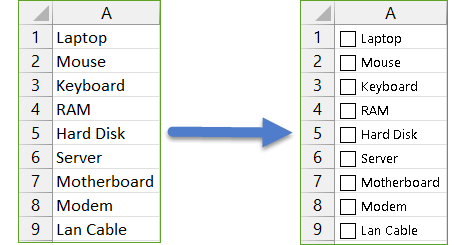
Delete checkboxes from selected cells:
- Select a range you want to delete checkboxes from.
- And then apply this function by clicking on DOSE » Insert » Batch Insert or Delete Checkboxes, then select “Delete checkboxes” option and click on “Apply” button see screenshots:
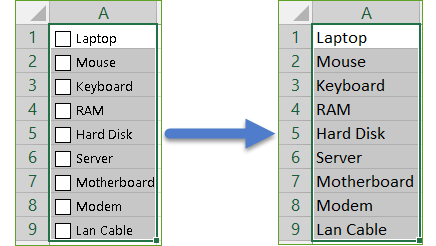
Demo
More Features:
Excel Remove All Macros
Remove All Macros From Excel Workbooks Delete Macros, User Forms, VBA modules, etc. from Excel…
Excel Batch Delete Option Buttons
Batch Delete Option Buttons In Excel Sheets Batch deleting option buttons in selected cells without…
Excel Batch Delete Check Boxes
Excel Batch Delete Check Boxes In Excel Batch deleting check boxes in selected cells without…
Excel Batch Insert Option Buttons
Batch Insert Option Buttons In Excel Insert a batch of option buttons into selected cells…
Excel Work Area View
Excel Work Area If you have many data in Excel sheet cells, and want to…
Excel Count Worksheets
Count Sheets In Excel Count sheets in Excel whether visible or hidden, a window will…
