Select Specific Cells In Excel Sheet
If you ever want to select some specific cells in your worksheet, for example, select those cells equal to “90” or cells begins with “Hi” or many other criteria then that could take long time doing it manually or using VBA code. Dose for Excel‘s Select Specific Cells utility can quickly do the task with one click.
- Select specific cells based on criteria or value
- Select specific cells containing certain text or value
Click DOSE » Select » Select Specific Cells
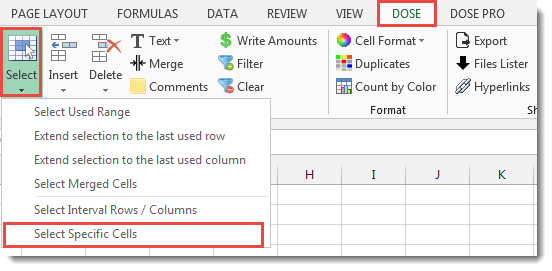

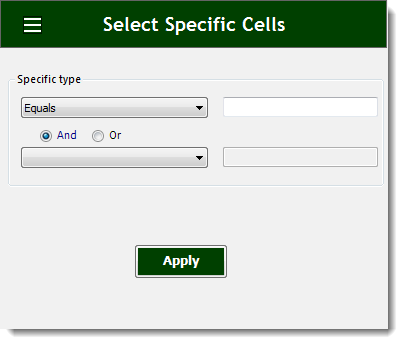
Select specific cells based on criteria or value:
If you have a huge Excel sheet and now you want to select some specific cells based on a certain value, For example, if you want to select cells that their values are greater than 90 and less than 100, then this utility will accomplish exactly what you want.
- Select a range of cells.
- And then apply this function by clicking on DOSE » Select » Select Specific Cells.
- Then click on Apply. See screenshots.
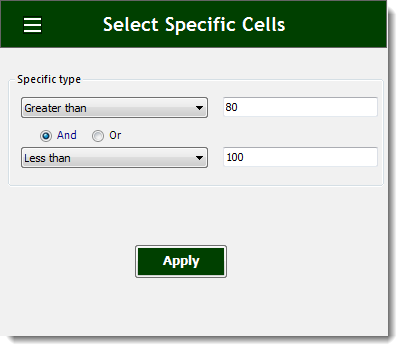

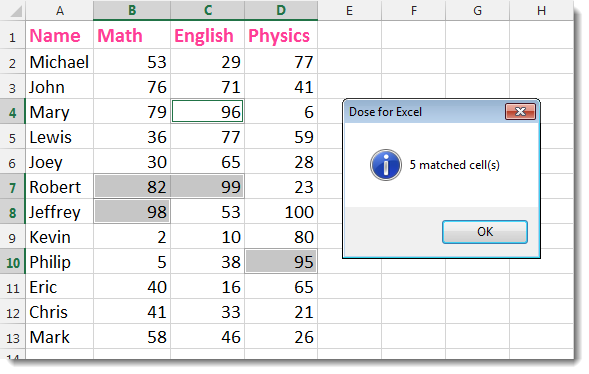
Select specific cells containing certain text or value:
- Select a range of cells.
- And then apply this function by clicking on DOSE » Select » Select Interval Rows / Columns. In the below example, we want to select cells that contains the word “Dose”.
- Then click on Apply. See screenshots.
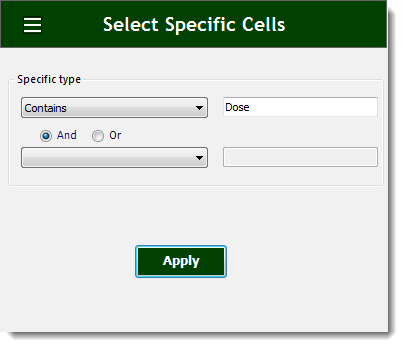

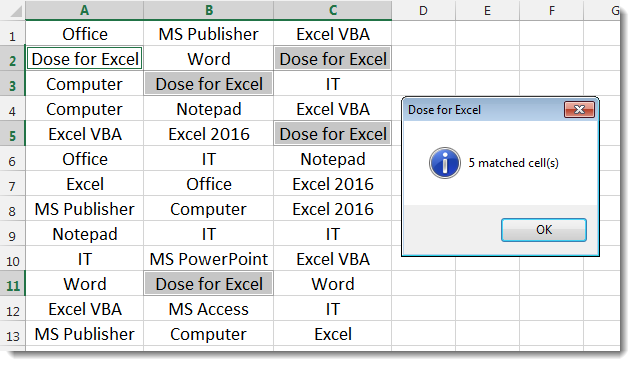
More Features:
Excel Batch Insert Option Buttons
Batch Insert Option Buttons In Excel Insert a batch of option buttons into selected cells…
Excel Clean Data
Clean Data In Excel Clean data in huge Excel sheets could take long time doing…
Excel Sort Sheets
Sort Sheets by alphanumeric or date In Excel Sort your sheets in your current workbook…
Excel Remove By Position
Remove characters by position from text in Excel If you ever want to remove a…
Excel Remove All Macros
Remove All Macros From Excel Workbooks Delete Macros, User Forms, VBA modules, etc. from Excel…
Excel Insert Title Rows
Insert Title Rows In Your Excel Range Sometime you may need to add a title…