Delete Illustrations and Objects In Excel Sheets
If you ever had many sheets including a lot of objects such like pictures, charts, lines, etc. and want to delete specific object type then it will take long time and effort doing it manually. Dose for Excel‘s Delete Illustrations and Objects utility can easily delete these objects for you from any specific sheet you want.
Click DOSE » Delete » Delete Illustrations and Objects
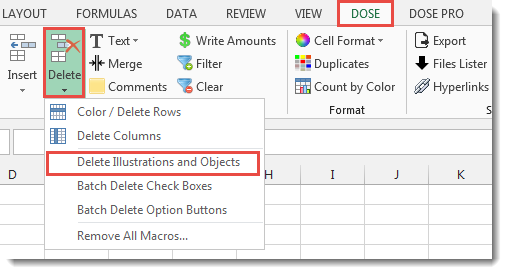

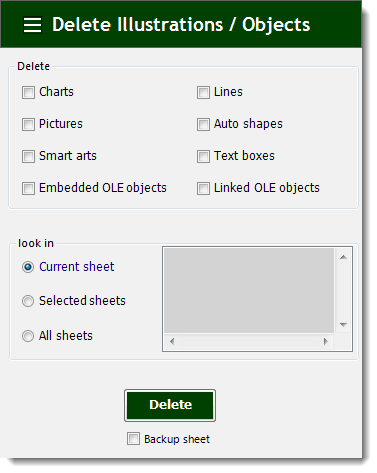
Usage:
- Click on DOSE » Delete » Delete Illustrations and Objects
- In below example, if you want to delete pictures then just check Pictures check box and check Current sheet option button.
- Then click on Delete. See screenshots.
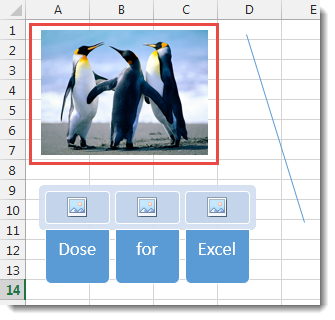

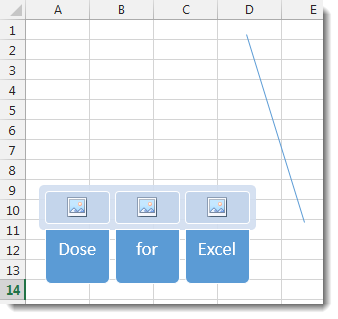
More Features:
Dose For Excel Settings
Edit Settings of Dose for Excel Using Dose for Excel settings, you can configure what…
Excel Random Generator
Generate Random Data (Numbers, Date, String, etc…) Sometimes you want to generate some random data…
Excel Delete Rows
Excel Highlight Or Delete Any Type Of Rows Highlight or delete items that are identical,…
Excel Extend Selection To Last Used Row
Easily Extend Selection To The Last Used Row Normally if you want to select a…
Excel Backup Settings
Auto Backup Excel Workbooks Save time by auto backup your Excel files automatically once the…
Excel Reading Layout View
Excel Reading Layout If you have a lot of data at your Excel sheet, then…