Excel Fast Filter
To not wasting time by navigating to Data tab and click on filter then going to the column to filter it with typing the value to be filtered at, you simply can use this utility Filter to do it faster as explained in below. Dose for Excel‘s Filter utility can easily do this with one click.
Click DOSE » Filter
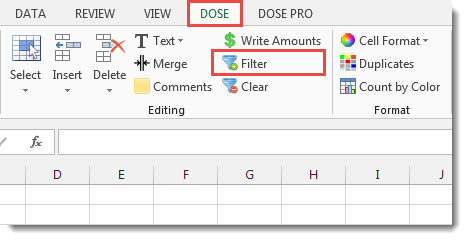
Usage:
- Select a cell that you want to filter the whole column according to it.
- And then click DOSE » Filter. The utility will filter the column based on the selected cell value. If you want to clear the filter then Click DOSE » Clear to clear the current filter. In below example, we filter the column “B” with value “Accountant”. See screenshots:
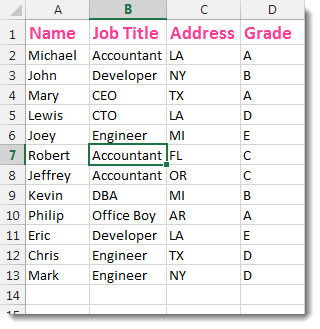

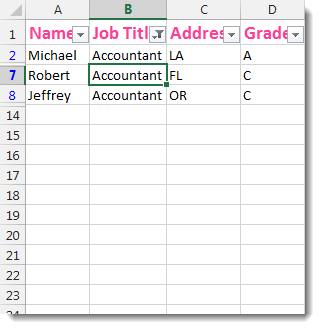
More Features:
Excel Count Chars
Count Chars In Excel Count chars in a cell or in a selected range of…
Excel Navigation
Navigation to Excel Sheets If you have many opened workbooks and want to navigate to…
Excel Delete Illustrations And Objects
Delete Illustrations and Objects In Excel Sheets If you ever had many sheets including a…
How To Convert Numbers To Words In Excel
Convert numbers to words in Excel Converting numerical values into words in Excel holds significant…
Excel Merge
How to Merge Cells in Excel Merging cells is a common practice when working with…
How to Select Interval Rows or Columns in Excel
Select Interval Rows Or Columns In Excel Easily select interval rows or columns, for example,…